Optimod-AM 9400 V1.2 Operating Manual - Orban
Optimod-AM 9400 V1.2 Operating Manual - Orban
Optimod-AM 9400 V1.2 Operating Manual - Orban
- No tags were found...
Create successful ePaper yourself
Turn your PDF publications into a flip-book with our unique Google optimized e-Paper software.
3-20<br />
OPERATION ORBAN MODEL <strong>9400</strong><br />
the HD processing chain after it splits from the <strong>AM</strong> processing chain, so bulkimporting<br />
HD parameters will not change the AGC and Stereo Enhancer settings.<br />
To import an HD preset from the <strong>9400</strong>’s front panel:<br />
A) Navigate to MODIFY > HD FULL CONTROLS > MULTIBAND > IMPORT PRESET.<br />
You may have to scroll the display using PREV button until IMPORT PRESET<br />
appears.<br />
B) Turn the wheel until the desired preset name appears.<br />
C) Press the IMPORT NEXT button.<br />
To import an HD preset from PC Remote:<br />
A) Choose IMPORT HD CONTROLS from the FILE menu to bring up the IMPORT HD<br />
CONTROLS dialog box.<br />
B) With the mouse, highlight the desired HD preset.<br />
C) Click IMPORT.<br />
After importing the HD parameters, you are still free to adjust any individual <strong>AM</strong> or<br />
HD parameter. When you are satisfied with your work, you can then save this combination<br />
of <strong>AM</strong> and HD parameters as a new User Preset. Of course, you can then<br />
use your new User Preset as a source for HD parameters to be imported into any<br />
other User Presets you may wish to create or edit. For example, you could have six<br />
User Presets with identical HD processing parameters but with different <strong>AM</strong> analog<br />
processing parameters. The HD bulk import feature makes this easy.<br />
If you have not edited any parameters in a given HD Factory Preset’s dynamics processing,<br />
LESS-MORE will continue to be available even if that HD preset has been imported<br />
into a User Preset and you are editing that User Preset. Moreover, you can<br />
freely create multiple generations of User Presets that retain HD LESS-MORE functionality.<br />
The only thing that counts is that the HD parameters in a given User Preset<br />
are unchanged compared the original source HD Factory Preset.<br />
In most of the analog <strong>AM</strong> factory presets, the associated processing for the digital<br />
radio chain is much more conservative than the processing for the analog chain, although<br />
the processing for the digital radio chain is still designed to be consistent<br />
with the format named in the preset. This is to minimize codec artifacts in low bit<br />
rate codecs like the HD <strong>AM</strong> HDC codec, which operates at 36 kbps. If you are using<br />
the digital radio processing chain to drive a high bit rate codec (like 128 kbps MP3),<br />
you usually can use a less conservative digital radio preset without introducing objectionable<br />
codec artifacts.<br />
Each <strong>Orban</strong> factory preset has full LESS-MORE capability. There are separate LESS-<br />
MORE controls for the analog <strong>AM</strong> and digital radio presets. Table 3-1 shows the <strong>AM</strong><br />
analog presets, including the source presets from which they were taken and the<br />
nominal LESS-MORE setting of each preset.<br />
Important! If you are dissatisfied with the sound available from the factory<br />
presets, please understand that each named preset is actually 19 presets<br />
that can be accessed via the LESS-MORE control. Try using this control



![[PDF] Using the ITU BS.1770-2 and CBS Loudness Meters ... - Orban](https://img.yumpu.com/50629372/1/190x245/pdf-using-the-itu-bs1770-2-and-cbs-loudness-meters-orban.jpg?quality=85)

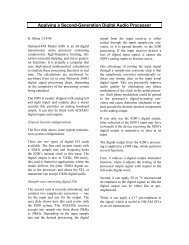
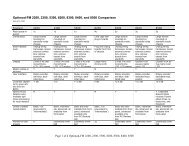


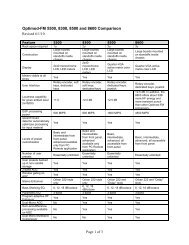
![[PDF] Optimod-FM Feature Comparison - Orban](https://img.yumpu.com/41741615/1/190x245/pdf-optimod-fm-feature-comparison-orban.jpg?quality=85)





