Optimod-AM 9400 V1.2 Operating Manual - Orban
Optimod-AM 9400 V1.2 Operating Manual - Orban
Optimod-AM 9400 V1.2 Operating Manual - Orban
- No tags were found...
Create successful ePaper yourself
Turn your PDF publications into a flip-book with our unique Google optimized e-Paper software.
3-64<br />
OPERATION ORBAN MODEL <strong>9400</strong><br />
To save a user preset you have created:<br />
A) Select SAVE PRESET AS from the FILE menu to bring up the SAVE AS Dialog Box.<br />
The current preset name will appear in the File Name field.<br />
B) Click in the field, and edit it.<br />
C) Click SAVE to save the preset to the <strong>9400</strong> as a User Preset.<br />
If you have made edits to a previously existing user preset, you can select<br />
SAVE PRESET from the FILE menu to overwrite the pre-existing user preset<br />
automatically.<br />
To back up User Presets, system files, and automation files onto<br />
your computer’s hard drive:<br />
A) Select BACKUP TO PC from the FILE Menu.<br />
B) Click OK.<br />
PC Remote will offer three options:<br />
Save User Presets, system files, and automation in plain text.<br />
This allows the presets and files to be read with any text editor program<br />
and to be readily exchanged between <strong>Optimod</strong> users.<br />
Save User Presets, system files, and automation files using the session passcode<br />
to encrypt them.<br />
Save User Presets, system files, and automation files using the password of<br />
your choice to encrypt them.<br />
The encryption options prevent archived presets, system files, and automation<br />
files from being restored if the user does not have the password<br />
used for the encryption. There is no “back door” — <strong>Orban</strong> cannot help<br />
you to decrypt a preset whose password is unknown.<br />
All User Preset, system, and automation files are copied from your <strong>Optimod</strong>’s<br />
internal memory to a folder called “backup” on your PC. This<br />
folder is a subfolder of the folder named the same as the alias of the <strong>Optimod</strong><br />
that you are backing up.<br />
This folder name (“backup”) and location are hard-coded into the software.<br />
If you wish to move the backup files somewhere else later, use a<br />
file manager (like Explorer) on your computer.<br />
To make more than one backup archive, rename the current backup<br />
folder (for example, to “Backup1”). <strong>9400</strong> PC Remote will create a new<br />
backup folder the next time you do a backup, leaving your renamed<br />
backup folder untouched. Later, you will be able to restore from any<br />
folder — the Restore dialog box allows you to choose the folder containing<br />
the files to be restored<br />
If you attempt to back up a preset with the same name as a preset existing<br />
in the Backup folder, but with a different date, <strong>9400</strong> PC Remote will<br />
warn you and will allow you to overwrite the preset in the Backup folder



![[PDF] Using the ITU BS.1770-2 and CBS Loudness Meters ... - Orban](https://img.yumpu.com/50629372/1/190x245/pdf-using-the-itu-bs1770-2-and-cbs-loudness-meters-orban.jpg?quality=85)

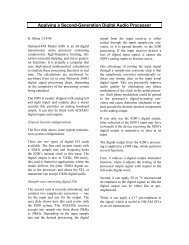
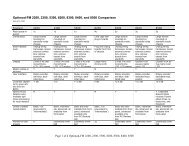


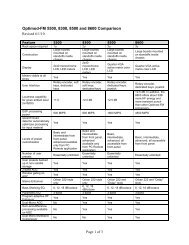
![[PDF] Optimod-FM Feature Comparison - Orban](https://img.yumpu.com/41741615/1/190x245/pdf-optimod-fm-feature-comparison-orban.jpg?quality=85)





