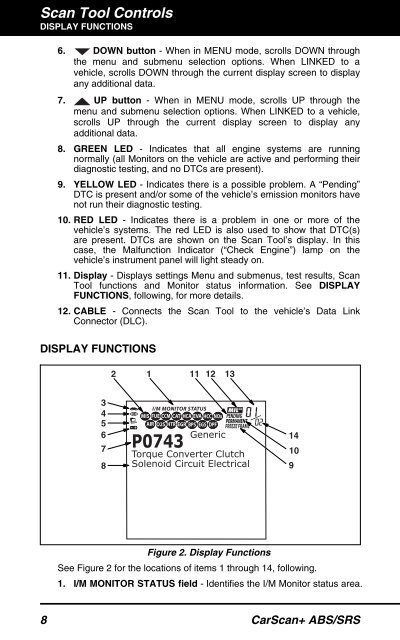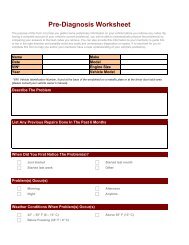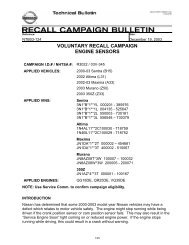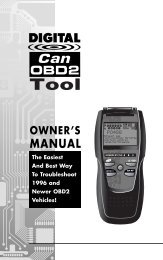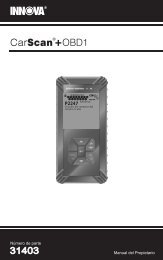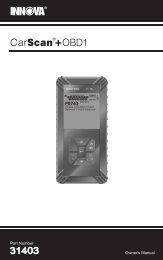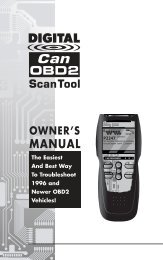31603 - Innova Pro
31603 - Innova Pro
31603 - Innova Pro
Create successful ePaper yourself
Turn your PDF publications into a flip-book with our unique Google optimized e-Paper software.
Scan Tool ControlsDISPLAY FUNCTIONS6. DOWN button - When in MENU mode, scrolls DOWN throughthe menu and submenu selection options. When LINKED to avehicle, scrolls DOWN through the current display screen to displayany additional data.7. UP button - When in MENU mode, scrolls UP through themenu and submenu selection options. When LINKED to a vehicle,scrolls UP through the current display screen to display anyadditional data.8. GREEN LED - Indicates that all engine systems are runningnormally (all Monitors on the vehicle are active and performing theirdiagnostic testing, and no DTCs are present).9. YELLOW LED - Indicates there is a possible problem. A “Pending”DTC is present and/or some of the vehicle’s emission monitors havenot run their diagnostic testing.10. RED LED - Indicates there is a problem in one or more of thevehicle’s systems. The red LED is also used to show that DTC(s)are present. DTCs are shown on the Scan Tool’s display. In thiscase, the Malfunction Indicator (“Check Engine”) lamp on thevehicle’s instrument panel will light steady on.11. Display - Displays settings Menu and submenus, test results, ScanTool functions and Monitor status information. See DISPLAYFUNCTIONS, following, for more details.12. CABLE - Connects the Scan Tool to the vehicle’s Data LinkConnector (DLC).DISPLAY FUNCTIONS21 11 12 1334567814109Figure 2. Display FunctionsSee Figure 2 for the locations of items 1 through 14, following.1. I/M MONITOR STATUS field - Identifies the I/M Monitor status area.8 CarScan+ ABS/SRS