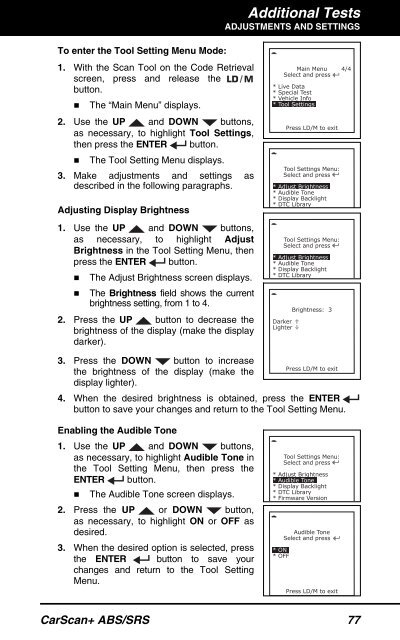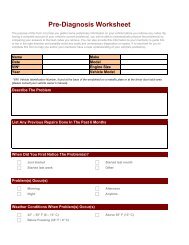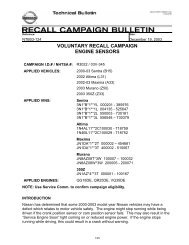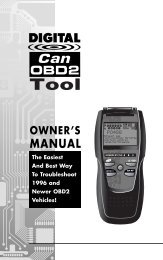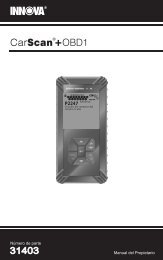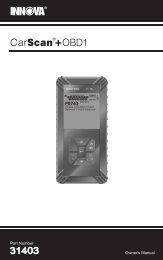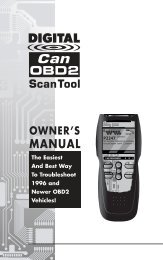31603 - Innova Pro
31603 - Innova Pro
31603 - Innova Pro
You also want an ePaper? Increase the reach of your titles
YUMPU automatically turns print PDFs into web optimized ePapers that Google loves.
Additional TestsADJUSTMENTS AND SETTINGSTo enter the Tool Setting Menu Mode:1. With the Scan Tool on the Code Retrievalscreen, press and release thebutton.• The “Main Menu” displays.2. Use the UP and DOWN buttons,as necessary, to highlight Tool Settings,then press the ENTER button.• The Tool Setting Menu displays.3. Make adjustments and settings asdescribed in the following paragraphs.Adjusting Display Brightness1. Use the UP and DOWN buttons,as necessary, to highlight AdjustBrightness in the Tool Setting Menu, thenpress the ENTER button.• The Adjust Brightness screen displays.• The Brightness field shows the currentbrightness setting, from 1 to 4.2. Press the UP button to decrease thebrightness of the display (make the displaydarker).3. Press the DOWN button to increasethe brightness of the display (make thedisplay lighter).4. When the desired brightness is obtained, press the ENTERbutton to save your changes and return to the Tool Setting Menu.Enabling the Audible Tone1. Use the UP and DOWN buttons,as necessary, to highlight Audible Tone inthe Tool Setting Menu, then press theENTER button.• The Audible Tone screen displays.2. Press the UP or DOWN button,as necessary, to highlight ON or OFF asdesired.3. When the desired option is selected, pressthe ENTER button to save yourchanges and return to the Tool SettingMenu.CarScan+ ABS/SRS 77