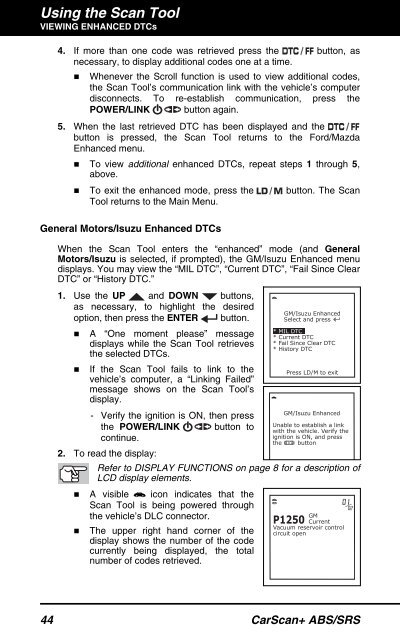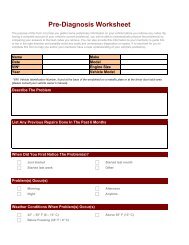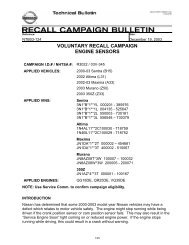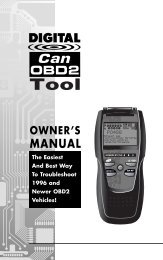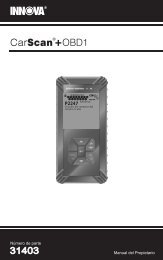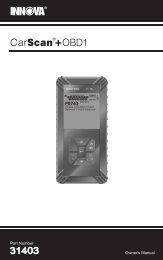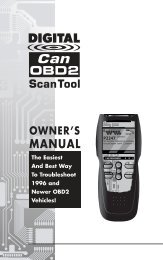31603 - Innova Pro
31603 - Innova Pro
31603 - Innova Pro
Create successful ePaper yourself
Turn your PDF publications into a flip-book with our unique Google optimized e-Paper software.
Using the Scan ToolVIEWING ENHANCED DTCs4. If more than one code was retrieved press the button, asnecessary, to display additional codes one at a time.• Whenever the Scroll function is used to view additional codes,the Scan Tool’s communication link with the vehicle’s computerdisconnects. To re-establish communication, press thePOWER/LINK button again.5. When the last retrieved DTC has been displayed and thebutton is pressed, the Scan Tool returns to the Ford/MazdaEnhanced menu.• To view additional enhanced DTCs, repeat steps 1 through 5,above.• To exit the enhanced mode, press the button. The ScanTool returns to the Main Menu.General Motors/Isuzu Enhanced DTCsWhen the Scan Tool enters the “enhanced” mode (and GeneralMotors/Isuzu is selected, if prompted), the GM/Isuzu Enhanced menudisplays. You may view the “MIL DTC”, “Current DTC”, “Fail Since ClearDTC” or “History DTC.”1. Use the UP and DOWN buttons,as necessary, to highlight the desiredoption, then press the ENTER button.• A “One moment please” messagedisplays while the Scan Tool retrievesthe selected DTCs.• If the Scan Tool fails to link to thevehicle’s computer, a “Linking Failed”message shows on the Scan Tool’sdisplay.- Verify the ignition is ON, then pressthe POWER/LINK button tocontinue.2. To read the display:Refer to DISPLAY FUNCTIONS on page 8 for a description ofLCD display elements.• A visible icon indicates that theScan Tool is being powered throughthe vehicle’s DLC connector.• The upper right hand corner of thedisplay shows the number of the codecurrently being displayed, the totalnumber of codes retrieved.44 CarScan+ ABS/SRS