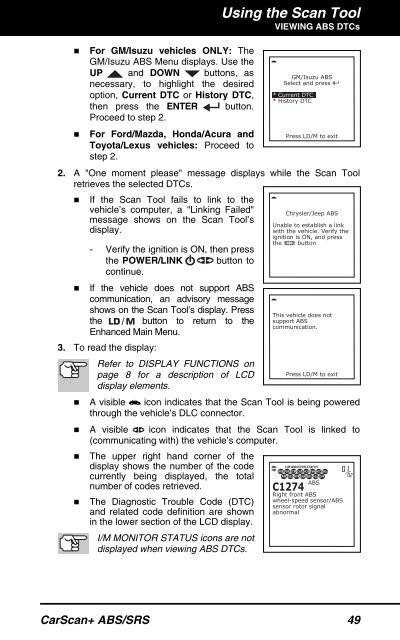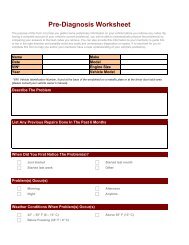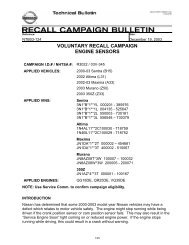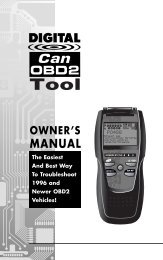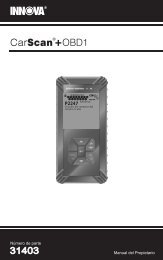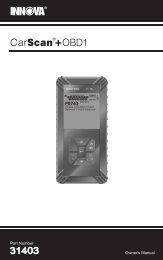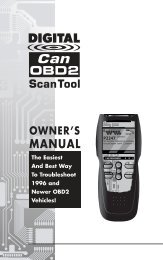31603 - Innova Pro
31603 - Innova Pro
31603 - Innova Pro
You also want an ePaper? Increase the reach of your titles
YUMPU automatically turns print PDFs into web optimized ePapers that Google loves.
Using the Scan ToolVIEWING ABS DTCs• For GM/Isuzu vehicles ONLY: TheGM/Isuzu ABS Menu displays. Use theUP and DOWN buttons, asnecessary, to highlight the desiredoption, Current DTC or History DTC,then press the ENTER button.<strong>Pro</strong>ceed to step 2.• For Ford/Mazda, Honda/Acura andToyota/Lexus vehicles: <strong>Pro</strong>ceed tostep 2.2. A "One moment please" message displays while the Scan Toolretrieves the selected DTCs.• If the Scan Tool fails to link to thevehicle’s computer, a "Linking Failed"message shows on the Scan Tool’sdisplay.- Verify the ignition is ON, then pressthe POWER/LINK button tocontinue.• If the vehicle does not support ABScommunication, an advisory messageshows on the Scan Tool’s display. Pressthe button to return to theEnhanced Main Menu.3. To read the display:Refer to DISPLAY FUNCTIONS onpage 8 for a description of LCDdisplay elements.• A visible icon indicates that the Scan Tool is being poweredthrough the vehicle’s DLC connector.• A visible icon indicates that the Scan Tool is linked to(communicating with) the vehicle’s computer.• The upper right hand corner of thedisplay shows the number of the codecurrently being displayed, the totalnumber of codes retrieved.• The Diagnostic Trouble Code (DTC)and related code definition are shownin the lower section of the LCD display.I/M MONITOR STATUS icons are notdisplayed when viewing ABS DTCs.CarScan+ ABS/SRS 49