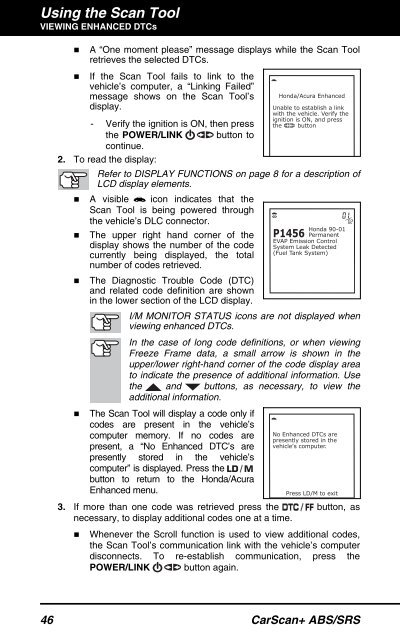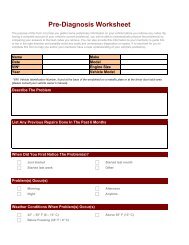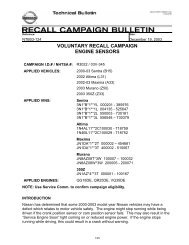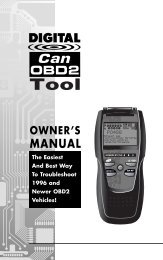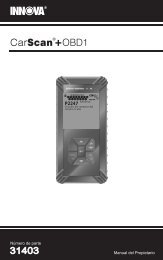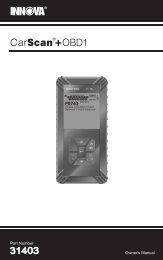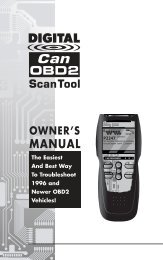31603 - Innova Pro
31603 - Innova Pro
31603 - Innova Pro
You also want an ePaper? Increase the reach of your titles
YUMPU automatically turns print PDFs into web optimized ePapers that Google loves.
Using the Scan ToolVIEWING ENHANCED DTCs• A “One moment please” message displays while the Scan Toolretrieves the selected DTCs.• If the Scan Tool fails to link to thevehicle’s computer, a “Linking Failed”message shows on the Scan Tool’sdisplay.- Verify the ignition is ON, then pressthe POWER/LINKbutton tocontinue.2. To read the display:Refer to DISPLAY FUNCTIONS on page 8 for a description ofLCD display elements.• A visible icon indicates that theScan Tool is being powered throughthe vehicle’s DLC connector.• The upper right hand corner of thedisplay shows the number of the codecurrently being displayed, the totalnumber of codes retrieved.• The Diagnostic Trouble Code (DTC)and related code definition are shownin the lower section of the LCD display.I/M MONITOR STATUS icons are not displayed whenviewing enhanced DTCs.In the case of long code definitions, or when viewingFreeze Frame data, a small arrow is shown in theupper/lower right-hand corner of the code display areato indicate the presence of additional information. Usethe and buttons, as necessary, to view theadditional information.• The Scan Tool will display a code only ifcodes are present in the vehicle’scomputer memory. If no codes arepresent, a “No Enhanced DTC’s arepresently stored in the vehicle’scomputer” is displayed. Press thebutton to return to the Honda/AcuraEnhanced menu.3. If more than one code was retrieved press the button, asnecessary, to display additional codes one at a time.• Whenever the Scroll function is used to view additional codes,the Scan Tool’s communication link with the vehicle’s computerdisconnects. To re-establish communication, press thePOWER/LINK button again.46 CarScan+ ABS/SRS