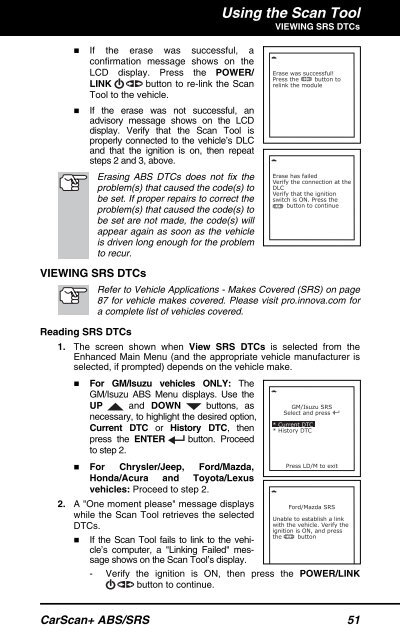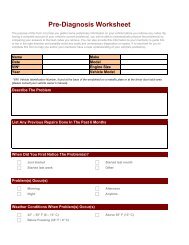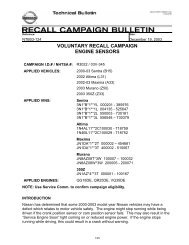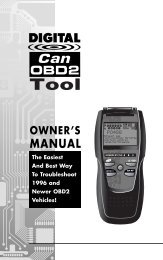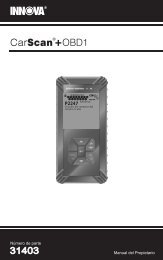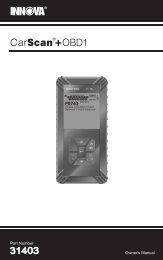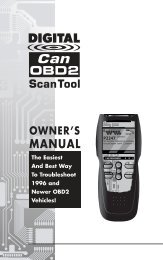31603 - Innova Pro
31603 - Innova Pro
31603 - Innova Pro
You also want an ePaper? Increase the reach of your titles
YUMPU automatically turns print PDFs into web optimized ePapers that Google loves.
Using the Scan ToolVIEWING SRS DTCs• If the erase was successful, aconfirmation message shows on theLCD display. Press the POWER/LINK button to re-link the ScanTool to the vehicle.• If the erase was not successful, anadvisory message shows on the LCDdisplay. Verify that the Scan Tool isproperly connected to the vehicle’s DLCand that the ignition is on, then repeatsteps 2 and 3, above.Erasing ABS DTCs does not fix theproblem(s) that caused the code(s) tobe set. If proper repairs to correct theproblem(s) that caused the code(s) tobe set are not made, the code(s) willappear again as soon as the vehicleis driven long enough for the problemto recur.VIEWING SRS DTCsRefer to Vehicle Applications - Makes Covered (SRS) on page87 for vehicle makes covered. Please visit pro.innova.com fora complete list of vehicles covered.Reading SRS DTCs1. The screen shown when View SRS DTCs is selected from theEnhanced Main Menu (and the appropriate vehicle manufacturer isselected, if prompted) depends on the vehicle make.• For GM/Isuzu vehicles ONLY: TheGM/Isuzu ABS Menu displays. Use theUP and DOWN buttons, asnecessary, to highlight the desired option,Current DTC or History DTC, thenpress the ENTER button. <strong>Pro</strong>ceedto step 2.• For Chrysler/Jeep, Ford/Mazda,Honda/Acura and Toyota/Lexusvehicles: <strong>Pro</strong>ceed to step 2.2. A "One moment please" message displayswhile the Scan Tool retrieves the selectedDTCs.• If the Scan Tool fails to link to the vehicle’scomputer, a "Linking Failed" messageshows on the Scan Tool’s display.- Verify the ignition is ON, then press the POWER/LINKbutton to continue.CarScan+ ABS/SRS 51