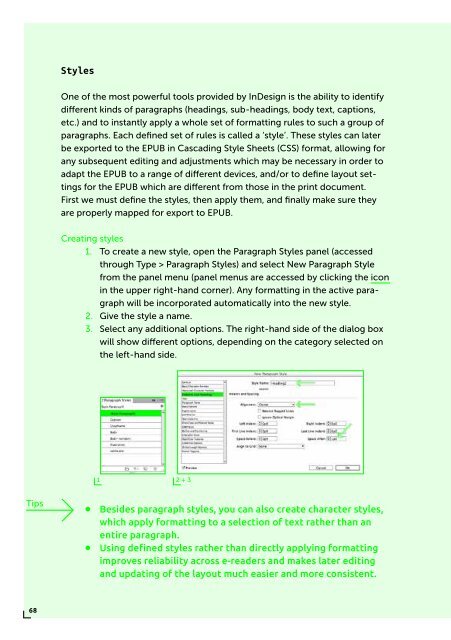PUBLISHING
0419-HVA_DPT_from_print_to_ebooks_OS_RGB_aanp_lr_totaal
0419-HVA_DPT_from_print_to_ebooks_OS_RGB_aanp_lr_totaal
Create successful ePaper yourself
Turn your PDF publications into a flip-book with our unique Google optimized e-Paper software.
Styles<br />
One of the most powerful tools provided by InDesign is the ability to identify<br />
different kinds of paragraphs (headings, sub-headings, body text, captions,<br />
etc.) and to instantly apply a whole set of formatting rules to such a group of<br />
paragraphs. Each defined set of rules is called a ‘style’. These styles can later<br />
be exported to the EPUB in Cascading Style Sheets (CSS) format, allowing for<br />
any subsequent editing and adjustments which may be necessary in order to<br />
adapt the EPUB to a range of different devices, and/or to define layout settings<br />
for the EPUB which are different from those in the print document.<br />
First we must define the styles, then apply them, and finally make sure they<br />
are properly mapped for export to EPUB.<br />
Creating styles<br />
1. To create a new style, open the Paragraph Styles panel (accessed<br />
through Type > Paragraph Styles) and select New Paragraph Style<br />
from the panel menu (panel menus are accessed by clicking the icon<br />
in the upper right-hand corner). Any formatting in the active paragraph<br />
will be incorporated automatically into the new style.<br />
2. Give the style a name.<br />
3. Select any additional options. The right-hand side of the dialog box<br />
will show different options, depending on the category selected on<br />
the left-hand side.<br />
1 2 + 3<br />
Tips<br />
∞∞<br />
∞∞<br />
Besides paragraph styles, you can also create character styles,<br />
which apply formatting to a selection of text rather than an<br />
entire paragraph.<br />
Using defined styles rather than directly applying formatting<br />
improves reliability across e-readers and makes later editing<br />
and updating of the layout much easier and more consistent.<br />
68