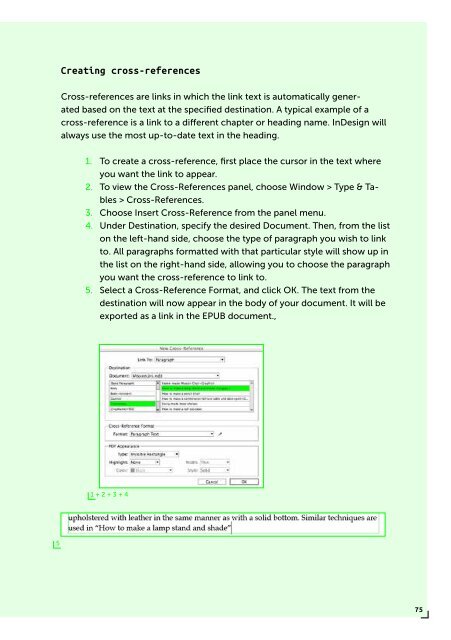PUBLISHING
0419-HVA_DPT_from_print_to_ebooks_OS_RGB_aanp_lr_totaal
0419-HVA_DPT_from_print_to_ebooks_OS_RGB_aanp_lr_totaal
You also want an ePaper? Increase the reach of your titles
YUMPU automatically turns print PDFs into web optimized ePapers that Google loves.
Creating cross-references<br />
Cross-references are links in which the link text is automatically generated<br />
based on the text at the specified destination. A typical example of a<br />
cross-reference is a link to a different chapter or heading name. InDesign will<br />
always use the most up-to-date text in the heading.<br />
1. To create a cross-reference, first place the cursor in the text where<br />
you want the link to appear.<br />
2. To view the Cross-References panel, choose Window > Type & Tables<br />
> Cross-References.<br />
3. Choose Insert Cross-Reference from the panel menu.<br />
4. Under Destination, specify the desired Document. Then, from the list<br />
on the left-hand side, choose the type of paragraph you wish to link<br />
to. All paragraphs formatted with that particular style will show up in<br />
the list on the right-hand side, allowing you to choose the paragraph<br />
you want the cross-reference to link to.<br />
5. Select a Cross-Reference Format, and click OK. The text from the<br />
destination will now appear in the body of your document. It will be<br />
exported as a link in the EPUB document.,<br />
1 + 2 + 3 + 4<br />
5<br />
75