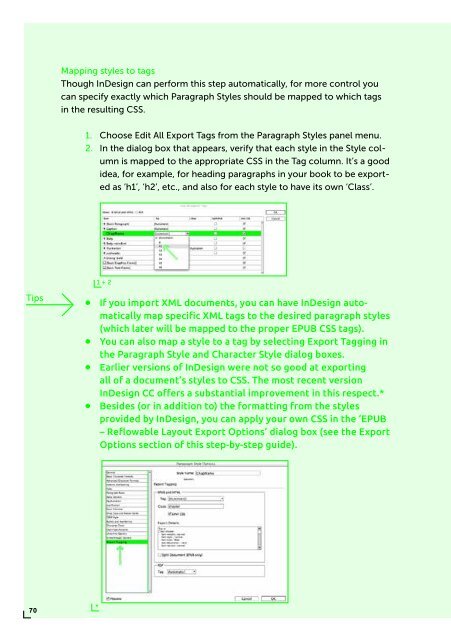PUBLISHING
0419-HVA_DPT_from_print_to_ebooks_OS_RGB_aanp_lr_totaal
0419-HVA_DPT_from_print_to_ebooks_OS_RGB_aanp_lr_totaal
You also want an ePaper? Increase the reach of your titles
YUMPU automatically turns print PDFs into web optimized ePapers that Google loves.
Mapping styles to tags<br />
Though InDesign can perform this step automatically, for more control you<br />
can specify exactly which Paragraph Styles should be mapped to which tags<br />
in the resulting CSS.<br />
1. Choose Edit All Export Tags from the Paragraph Styles panel menu.<br />
2. In the dialog box that appears, verify that each style in the Style column<br />
is mapped to the appropriate CSS in the Tag column. It’s a good<br />
idea, for example, for heading paragraphs in your book to be exported<br />
as ‘h1’, ‘h2’, etc., and also for each style to have its own ‘Class’.<br />
1 + 2<br />
Tips<br />
∞∞<br />
∞∞<br />
∞∞<br />
∞∞<br />
If you import XML documents, you can have InDesign automatically<br />
map specific XML tags to the desired paragraph styles<br />
(which later will be mapped to the proper EPUB CSS tags).<br />
You can also map a style to a tag by selecting Export Tagging in<br />
the Paragraph Style and Character Style dialog boxes.<br />
Earlier versions of InDesign were not so good at exporting<br />
all of a document’s styles to CSS. The most recent version<br />
InDesign CC offers a substantial improvement in this respect.*<br />
Besides (or in addition to) the formatting from the styles<br />
provided by InDesign, you can apply your own CSS in the ‘EPUB<br />
– Reflowable Layout Export Options’ dialog box (see the Export<br />
Options section of this step-by-step guide).<br />
70<br />
*