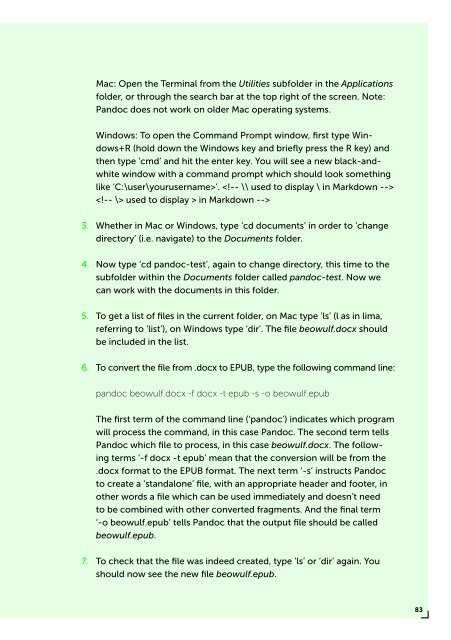PUBLISHING
0419-HVA_DPT_from_print_to_ebooks_OS_RGB_aanp_lr_totaal
0419-HVA_DPT_from_print_to_ebooks_OS_RGB_aanp_lr_totaal
Create successful ePaper yourself
Turn your PDF publications into a flip-book with our unique Google optimized e-Paper software.
Mac: Open the Terminal from the Utilities subfolder in the Applications<br />
folder, or through the search bar at the top right of the screen. Note:<br />
Pandoc does not work on older Mac operating systems.<br />
Windows: To open the Command Prompt window, first type Windows+R<br />
(hold down the Windows key and briefly press the R key) and<br />
then type ‘cmd’ and hit the enter key. You will see a new black-andwhite<br />
window with a command prompt which should look something<br />
like ‘C:\user\yourusername>’. <br />
<br />
3. Whether in Mac or Windows, type ‘cd documents’ in order to ‘change<br />
directory’ (i.e. navigate) to the Documents folder.<br />
4. Now type ‘cd pandoc-test’, again to change directory, this time to the<br />
subfolder within the Documents folder called pandoc-test. Now we<br />
can work with the documents in this folder.<br />
5. To get a list of files in the current folder, on Mac type ‘ls’ (l as in lima,<br />
referring to ‘list’), on Windows type ‘dir’. The file beowulf.docx should<br />
be included in the list.<br />
6. To convert the file from .docx to EPUB, type the following command line:<br />
pandoc beowulf.docx -f docx -t epub -s -o beowulf.epub<br />
The first term of the command line (‘pandoc’) indicates which program<br />
will process the command, in this case Pandoc. The second term tells<br />
Pandoc which file to process, in this case beowulf.docx. The following<br />
terms ‘-f docx -t epub’ mean that the conversion will be from the<br />
.docx format to the EPUB format. The next term ‘-s’ instructs Pandoc<br />
to create a ‘standalone’ file, with an appropriate header and footer, in<br />
other words a file which can be used immediately and doesn’t need<br />
to be combined with other converted fragments. And the final term<br />
‘-o beowulf.epub’ tells Pandoc that the output file should be called<br />
beowulf.epub.<br />
7. To check that the file was indeed created, type ‘ls’ or ‘dir’ again. You<br />
should now see the new file beowulf.epub.<br />
83