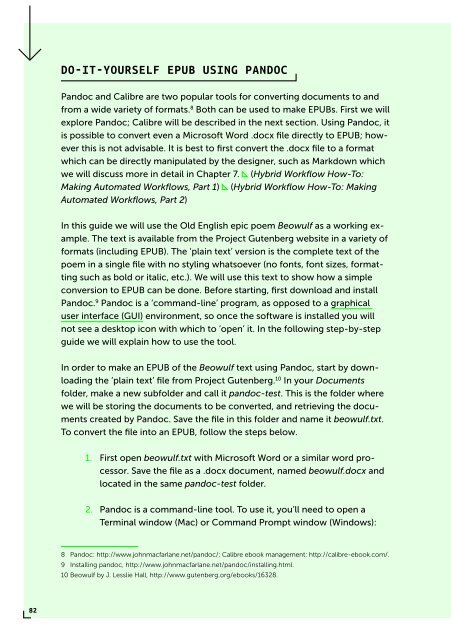PUBLISHING
0419-HVA_DPT_from_print_to_ebooks_OS_RGB_aanp_lr_totaal
0419-HVA_DPT_from_print_to_ebooks_OS_RGB_aanp_lr_totaal
Create successful ePaper yourself
Turn your PDF publications into a flip-book with our unique Google optimized e-Paper software.
DO-IT-YOURSELF EPUB USING PANDOC<br />
Pandoc and Calibre are two popular tools for converting documents to and<br />
from a wide variety of formats. 8 Both can be used to make EPUBs. First we will<br />
explore Pandoc; Calibre will be described in the next section. Using Pandoc, it<br />
is possible to convert even a Microsoft Word .docx file directly to EPUB; however<br />
this is not advisable. It is best to first convert the .docx file to a format<br />
which can be directly manipulated by the designer, such as Markdown which<br />
we will discuss more in detail in Chapter 7. (Hybrid Workflow How-To:<br />
Making Automated Workflows, Part 1) (Hybrid Workflow How-To: Making<br />
Automated Workflows, Part 2)<br />
In this guide we will use the Old English epic poem Beowulf as a working example.<br />
The text is available from the Project Gutenberg website in a variety of<br />
formats (including EPUB). The ‘plain text’ version is the complete text of the<br />
poem in a single file with no styling whatsoever (no fonts, font sizes, formatting<br />
such as bold or italic, etc.). We will use this text to show how a simple<br />
conversion to EPUB can be done. Before starting, first download and install<br />
Pandoc. 9 Pandoc is a ‘command-line’ program, as opposed to a graphical<br />
user interface (GUI) environment, so once the software is installed you will<br />
not see a desktop icon with which to ‘open’ it. In the following step-by-step<br />
guide we will explain how to use the tool.<br />
In order to make an EPUB of the Beowulf text using Pandoc, start by downloading<br />
the ‘plain text’ file from Project Gutenberg. 10 In your Documents<br />
folder, make a new subfolder and call it pandoc-test. This is the folder where<br />
we will be storing the documents to be converted, and retrieving the documents<br />
created by Pandoc. Save the file in this folder and name it beowulf.txt.<br />
To convert the file into an EPUB, follow the steps below.<br />
1. First open beowulf.txt with Microsoft Word or a similar word processor.<br />
Save the file as a .docx document, named beowulf.docx and<br />
located in the same pandoc-test folder.<br />
2. Pandoc is a command-line tool. To use it, you’ll need to open a<br />
Terminal window (Mac) or Command Prompt window (Windows):<br />
8 Pandoc: http://www.johnmacfarlane.net/pandoc/; Calibre ebook management: http://calibre-ebook.com/.<br />
9 Installing pandoc, http://www.johnmacfarlane.net/pandoc/installing.html.<br />
10 Beowulf by J. Lesslie Hall, http://www.gutenberg.org/ebooks/16328.<br />
82