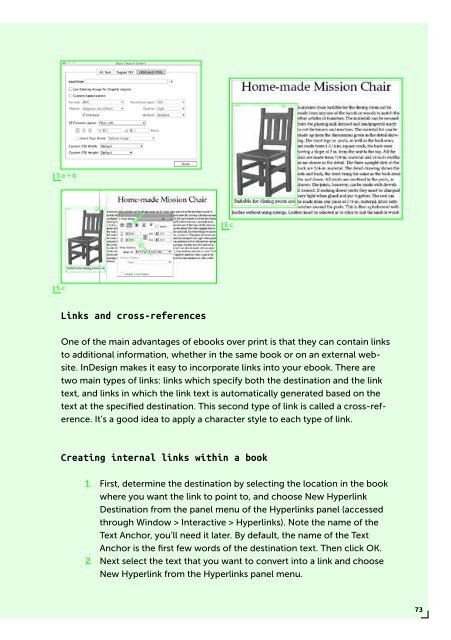PUBLISHING
0419-HVA_DPT_from_print_to_ebooks_OS_RGB_aanp_lr_totaal
0419-HVA_DPT_from_print_to_ebooks_OS_RGB_aanp_lr_totaal
Create successful ePaper yourself
Turn your PDF publications into a flip-book with our unique Google optimized e-Paper software.
5 a + b<br />
5 c<br />
5 c<br />
Links and cross-references<br />
One of the main advantages of ebooks over print is that they can contain links<br />
to additional information, whether in the same book or on an external website.<br />
InDesign makes it easy to incorporate links into your ebook. There are<br />
two main types of links: links which specify both the destination and the link<br />
text, and links in which the link text is automatically generated based on the<br />
text at the specified destination. This second type of link is called a cross-reference.<br />
It’s a good idea to apply a character style to each type of link.<br />
Creating internal links within a book<br />
1. First, determine the destination by selecting the location in the book<br />
where you want the link to point to, and choose New Hyperlink<br />
Destination from the panel menu of the Hyperlinks panel (accessed<br />
through Window > Interactive > Hyperlinks). Note the name of the<br />
Text Anchor, you’ll need it later. By default, the name of the Text<br />
Anchor is the first few words of the destination text. Then click OK.<br />
2. Next select the text that you want to convert into a link and choose<br />
New Hyperlink from the Hyperlinks panel menu.<br />
73