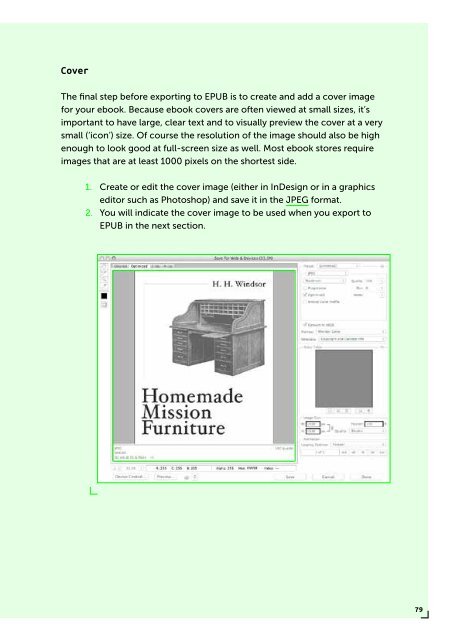PUBLISHING
0419-HVA_DPT_from_print_to_ebooks_OS_RGB_aanp_lr_totaal
0419-HVA_DPT_from_print_to_ebooks_OS_RGB_aanp_lr_totaal
You also want an ePaper? Increase the reach of your titles
YUMPU automatically turns print PDFs into web optimized ePapers that Google loves.
Cover<br />
The final step before exporting to EPUB is to create and add a cover image<br />
for your ebook. Because ebook covers are often viewed at small sizes, it’s<br />
important to have large, clear text and to visually preview the cover at a very<br />
small (‘icon’) size. Of course the resolution of the image should also be high<br />
enough to look good at full-screen size as well. Most ebook stores require<br />
images that are at least 1000 pixels on the shortest side.<br />
1. Create or edit the cover image (either in InDesign or in a graphics<br />
editor such as Photoshop) and save it in the JPEG format.<br />
2. You will indicate the cover image to be used when you export to<br />
EPUB in the next section.<br />
79