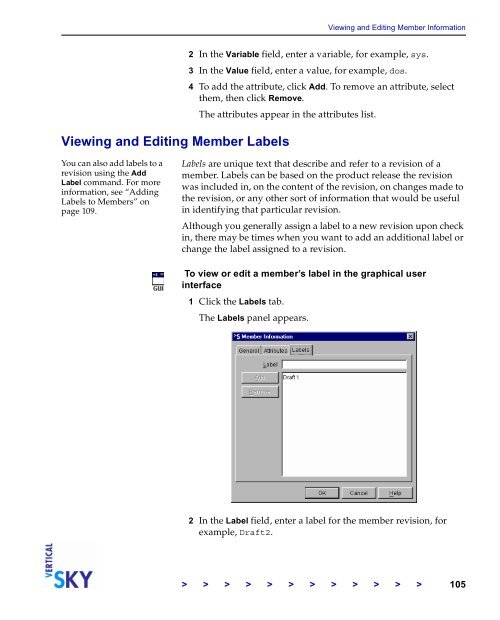The Vertical Sky Software Manager User Guide - MKS
The Vertical Sky Software Manager User Guide - MKS
The Vertical Sky Software Manager User Guide - MKS
You also want an ePaper? Increase the reach of your titles
YUMPU automatically turns print PDFs into web optimized ePapers that Google loves.
Viewing and Editing Member Labels<br />
You can also add labels to a<br />
revision using the Add<br />
Label command. For more<br />
information, see “Adding<br />
Labels to Members” on<br />
page 109.<br />
Viewing and Editing Member Information<br />
2 In the Variable field, enter a variable, for example, sys.<br />
3 In the Value field, enter a value, for example, dos.<br />
4 To add the attribute, click Add. To remove an attribute, select<br />
them, then click Remove.<br />
<strong>The</strong> attributes appear in the attributes list.<br />
Labels are unique text that describe and refer to a revision of a<br />
member. Labels can be based on the product release the revision<br />
was included in, on the content of the revision, on changes made to<br />
the revision, or any other sort of information that would be useful<br />
in identifying that particular revision.<br />
Although you generally assign a label to a new revision upon check<br />
in, there may be times when you want to add an additional label or<br />
change the label assigned to a revision.<br />
To view or edit a member’s label in the graphical user<br />
interface<br />
1 Click the Labels tab.<br />
<strong>The</strong> Labels panel appears.<br />
2 In the Label field, enter a label for the member revision, for<br />
example, Draft2.<br />
> > > > > > > > > > > > 105