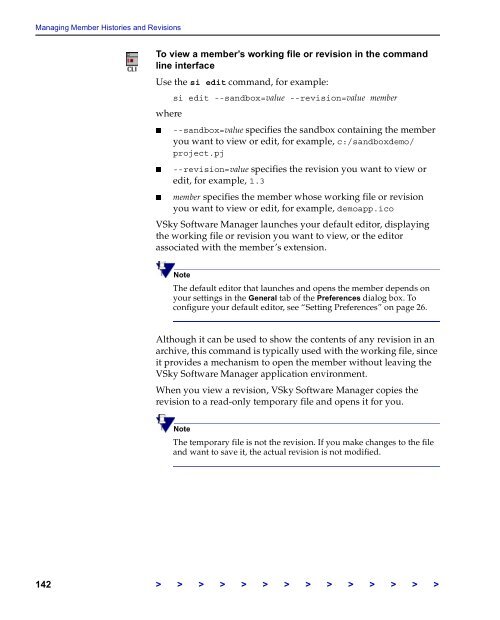The Vertical Sky Software Manager User Guide - MKS
The Vertical Sky Software Manager User Guide - MKS
The Vertical Sky Software Manager User Guide - MKS
Create successful ePaper yourself
Turn your PDF publications into a flip-book with our unique Google optimized e-Paper software.
Managing Member Histories and Revisions<br />
To view a member’s working file or revision in the command<br />
line interface<br />
Use the si edit command, for example:<br />
si edit --sandbox=value --revision=value member<br />
where<br />
--sandbox=value specifies the sandbox containing the member<br />
you want to view or edit, for example, c:/sandboxdemo/<br />
project.pj<br />
--revision=value specifies the revision you want to view or<br />
edit, for example, 1.3<br />
member specifies the member whose working file or revision<br />
you want to view or edit, for example, demoapp.ico<br />
V<strong>Sky</strong> <strong>Software</strong> <strong>Manager</strong> launches your default editor, displaying<br />
the working file or revision you want to view, or the editor<br />
associated with the member’s extension.<br />
Note<br />
<strong>The</strong> default editor that launches and opens the member depends on<br />
your settings in the General tab of the Preferences dialog box. To<br />
configure your default editor, see “Setting Preferences” on page 26.<br />
Although it can be used to show the contents of any revision in an<br />
archive, this command is typically used with the working file, since<br />
it provides a mechanism to open the member without leaving the<br />
V<strong>Sky</strong> <strong>Software</strong> <strong>Manager</strong> application environment.<br />
When you view a revision, V<strong>Sky</strong> <strong>Software</strong> <strong>Manager</strong> copies the<br />
revision to a read-only temporary file and opens it for you.<br />
Note<br />
<strong>The</strong> temporary file is not the revision. If you make changes to the file<br />
and want to save it, the actual revision is not modified.<br />
142 > > > > > > > > > > > > > >