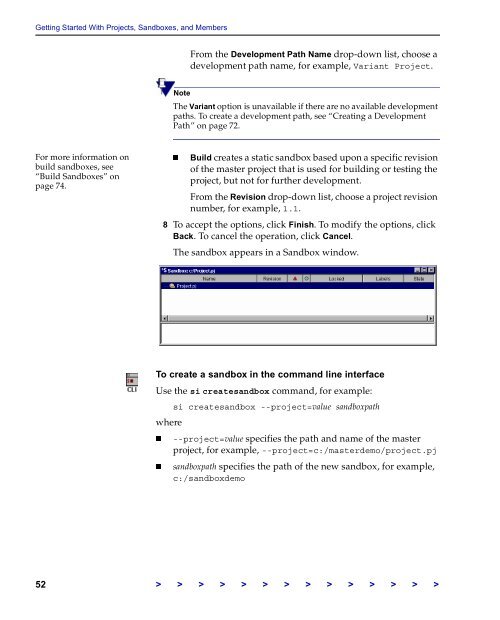The Vertical Sky Software Manager User Guide - MKS
The Vertical Sky Software Manager User Guide - MKS
The Vertical Sky Software Manager User Guide - MKS
Create successful ePaper yourself
Turn your PDF publications into a flip-book with our unique Google optimized e-Paper software.
Getting Started With Projects, Sandboxes, and Members<br />
For more information on<br />
build sandboxes, see<br />
“Build Sandboxes” on<br />
page 74.<br />
From the Development Path Name drop-down list, choose a<br />
development path name, for example, Variant Project.<br />
Note<br />
<strong>The</strong> Variant option is unavailable if there are no available development<br />
paths. To create a development path, see “Creating a Development<br />
Path” on page 72.<br />
Build creates a static sandbox based upon a specific revision<br />
of the master project that is used for building or testing the<br />
project, but not for further development.<br />
From the Revision drop-down list, choose a project revision<br />
number, for example, 1.1.<br />
8 To accept the options, click Finish. To modify the options, click<br />
Back. To cancel the operation, click Cancel.<br />
<strong>The</strong> sandbox appears in a Sandbox window.<br />
To create a sandbox in the command line interface<br />
Use the si createsandbox command, for example:<br />
si createsandbox --project=value sandboxpath<br />
where<br />
--project=value specifies the path and name of the master<br />
project, for example, --project=c:/masterdemo/project.pj<br />
sandboxpath specifies the path of the new sandbox, for example,<br />
c:/sandboxdemo<br />
52 > > > > > > > > > > > > > >