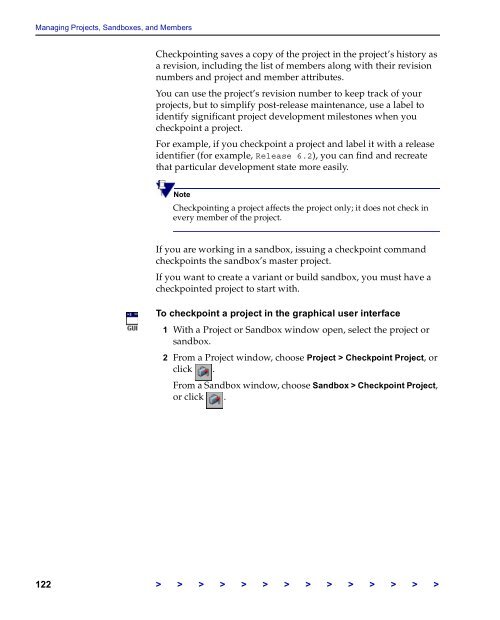The Vertical Sky Software Manager User Guide - MKS
The Vertical Sky Software Manager User Guide - MKS
The Vertical Sky Software Manager User Guide - MKS
Create successful ePaper yourself
Turn your PDF publications into a flip-book with our unique Google optimized e-Paper software.
Managing Projects, Sandboxes, and Members<br />
Checkpointing saves a copy of the project in the project’s history as<br />
a revision, including the list of members along with their revision<br />
numbers and project and member attributes.<br />
You can use the project’s revision number to keep track of your<br />
projects, but to simplify post-release maintenance, use a label to<br />
identify significant project development milestones when you<br />
checkpoint a project.<br />
For example, if you checkpoint a project and label it with a release<br />
identifier (for example, Release 6.2), you can find and recreate<br />
that particular development state more easily.<br />
Note<br />
Checkpointing a project affects the project only; it does not check in<br />
every member of the project.<br />
If you are working in a sandbox, issuing a checkpoint command<br />
checkpoints the sandbox’s master project.<br />
If you want to create a variant or build sandbox, you must have a<br />
checkpointed project to start with.<br />
To checkpoint a project in the graphical user interface<br />
1 With a Project or Sandbox window open, select the project or<br />
sandbox.<br />
2 From a Project window, choose Project > Checkpoint Project, or<br />
click .<br />
From a Sandbox window, choose Sandbox > Checkpoint Project,<br />
or click .<br />
122 > > > > > > > > > > > > > >