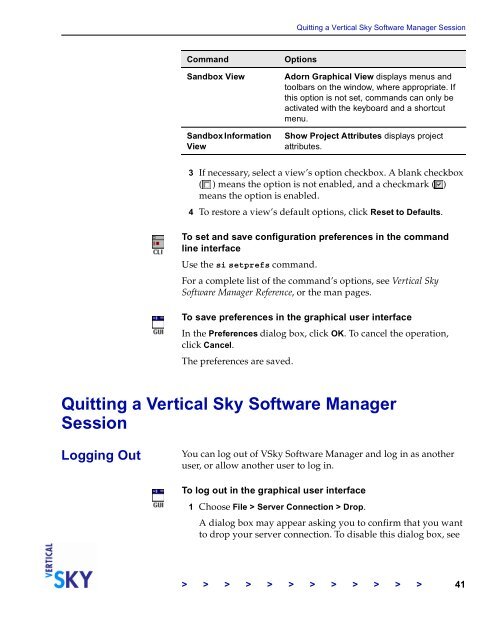The Vertical Sky Software Manager User Guide - MKS
The Vertical Sky Software Manager User Guide - MKS
The Vertical Sky Software Manager User Guide - MKS
You also want an ePaper? Increase the reach of your titles
YUMPU automatically turns print PDFs into web optimized ePapers that Google loves.
Quitting a <strong>Vertical</strong> <strong>Sky</strong> <strong>Software</strong> <strong>Manager</strong> Session<br />
3 If necessary, select a view’s option checkbox. A blank checkbox<br />
( ) means the option is not enabled, and a checkmark ( )<br />
means the option is enabled.<br />
4 To restore a view’s default options, click Reset to Defaults.<br />
To set and save configuration preferences in the command<br />
line interface<br />
Use the si setprefs command.<br />
For a complete list of the command’s options, see <strong>Vertical</strong> <strong>Sky</strong><br />
<strong>Software</strong> <strong>Manager</strong> Reference, or the man pages.<br />
To save preferences in the graphical user interface<br />
In the Preferences dialog box, click OK. To cancel the operation,<br />
click Cancel.<br />
<strong>The</strong> preferences are saved.<br />
Quitting a <strong>Vertical</strong> <strong>Sky</strong> <strong>Software</strong> <strong>Manager</strong><br />
Session<br />
Logging Out<br />
Command Options<br />
Sandbox View Adorn Graphical View displays menus and<br />
toolbars on the window, where appropriate. If<br />
this option is not set, commands can only be<br />
activated with the keyboard and a shortcut<br />
menu.<br />
Sandbox Information<br />
View<br />
Show Project Attributes displays project<br />
attributes.<br />
You can log out of V<strong>Sky</strong> <strong>Software</strong> <strong>Manager</strong> and log in as another<br />
user, or allow another user to log in.<br />
To log out in the graphical user interface<br />
1 Choose File > Server Connection > Drop.<br />
A dialog box may appear asking you to confirm that you want<br />
to drop your server connection. To disable this dialog box, see<br />
> > > > > > > > > > > > 41