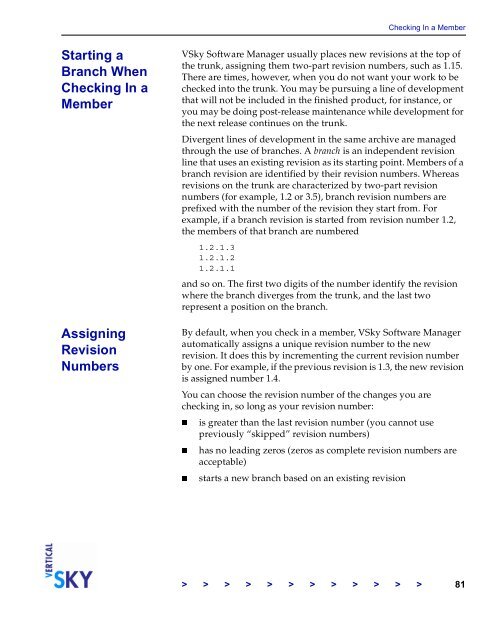The Vertical Sky Software Manager User Guide - MKS
The Vertical Sky Software Manager User Guide - MKS
The Vertical Sky Software Manager User Guide - MKS
Create successful ePaper yourself
Turn your PDF publications into a flip-book with our unique Google optimized e-Paper software.
Starting a<br />
Branch When<br />
Checking In a<br />
Member<br />
Assigning<br />
Revision<br />
Numbers<br />
Checking In a Member<br />
V<strong>Sky</strong> <strong>Software</strong> <strong>Manager</strong> usually places new revisions at the top of<br />
the trunk, assigning them two-part revision numbers, such as 1.15.<br />
<strong>The</strong>re are times, however, when you do not want your work to be<br />
checked into the trunk. You may be pursuing a line of development<br />
that will not be included in the finished product, for instance, or<br />
you may be doing post-release maintenance while development for<br />
the next release continues on the trunk.<br />
Divergent lines of development in the same archive are managed<br />
through the use of branches. A branch is an independent revision<br />
line that uses an existing revision as its starting point. Members of a<br />
branch revision are identified by their revision numbers. Whereas<br />
revisions on the trunk are characterized by two-part revision<br />
numbers (for example, 1.2 or 3.5), branch revision numbers are<br />
prefixed with the number of the revision they start from. For<br />
example, if a branch revision is started from revision number 1.2,<br />
the members of that branch are numbered<br />
1.2.1.3<br />
1.2.1.2<br />
1.2.1.1<br />
and so on. <strong>The</strong> first two digits of the number identify the revision<br />
where the branch diverges from the trunk, and the last two<br />
represent a position on the branch.<br />
By default, when you check in a member, V<strong>Sky</strong> <strong>Software</strong> <strong>Manager</strong><br />
automatically assigns a unique revision number to the new<br />
revision. It does this by incrementing the current revision number<br />
by one. For example, if the previous revision is 1.3, the new revision<br />
is assigned number 1.4.<br />
You can choose the revision number of the changes you are<br />
checking in, so long as your revision number:<br />
is greater than the last revision number (you cannot use<br />
previously “skipped” revision numbers)<br />
has no leading zeros (zeros as complete revision numbers are<br />
acceptable)<br />
starts a new branch based on an existing revision<br />
> > > > > > > > > > > > 81