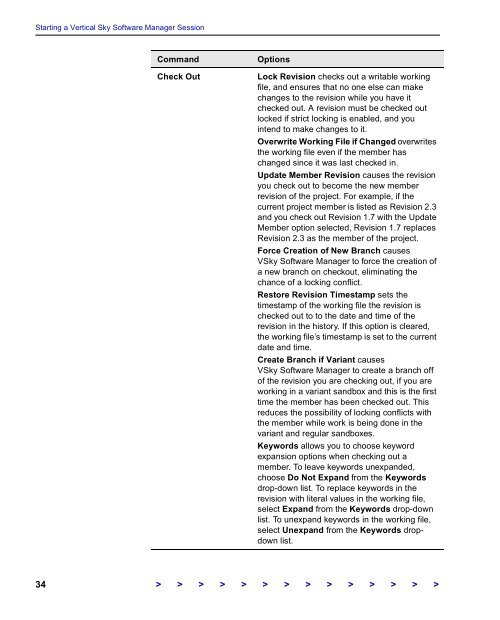The Vertical Sky Software Manager User Guide - MKS
The Vertical Sky Software Manager User Guide - MKS
The Vertical Sky Software Manager User Guide - MKS
You also want an ePaper? Increase the reach of your titles
YUMPU automatically turns print PDFs into web optimized ePapers that Google loves.
Starting a <strong>Vertical</strong> <strong>Sky</strong> <strong>Software</strong> <strong>Manager</strong> Session<br />
Command Options<br />
Check Out Lock Revision checks out a writable working<br />
file, and ensures that no one else can make<br />
changes to the revision while you have it<br />
checked out. A revision must be checked out<br />
locked if strict locking is enabled, and you<br />
intend to make changes to it.<br />
Overwrite Working File if Changed overwrites<br />
the working file even if the member has<br />
changed since it was last checked in.<br />
Update Member Revision causes the revision<br />
you check out to become the new member<br />
revision of the project. For example, if the<br />
current project member is listed as Revision 2.3<br />
and you check out Revision 1.7 with the Update<br />
Member option selected, Revision 1.7 replaces<br />
Revision 2.3 as the member of the project.<br />
Force Creation of New Branch causes<br />
V<strong>Sky</strong> <strong>Software</strong> <strong>Manager</strong> to force the creation of<br />
a new branch on checkout, eliminating the<br />
chance of a locking conflict.<br />
Restore Revision Timestamp sets the<br />
timestamp of the working file the revision is<br />
checked out to to the date and time of the<br />
revision in the history. If this option is cleared,<br />
the working file’s timestamp is set to the current<br />
date and time.<br />
Create Branch if Variant causes<br />
V<strong>Sky</strong> <strong>Software</strong> <strong>Manager</strong> to create a branch off<br />
of the revision you are checking out, if you are<br />
working in a variant sandbox and this is the first<br />
time the member has been checked out. This<br />
reduces the possibility of locking conflicts with<br />
the member while work is being done in the<br />
variant and regular sandboxes.<br />
Keywords allows you to choose keyword<br />
expansion options when checking out a<br />
member. To leave keywords unexpanded,<br />
choose Do Not Expand from the Keywords<br />
drop-down list. To replace keywords in the<br />
revision with literal values in the working file,<br />
select Expand from the Keywords drop-down<br />
list. To unexpand keywords in the working file,<br />
select Unexpand from the Keywords dropdown<br />
list.<br />
34 > > > > > > > > > > > > > >