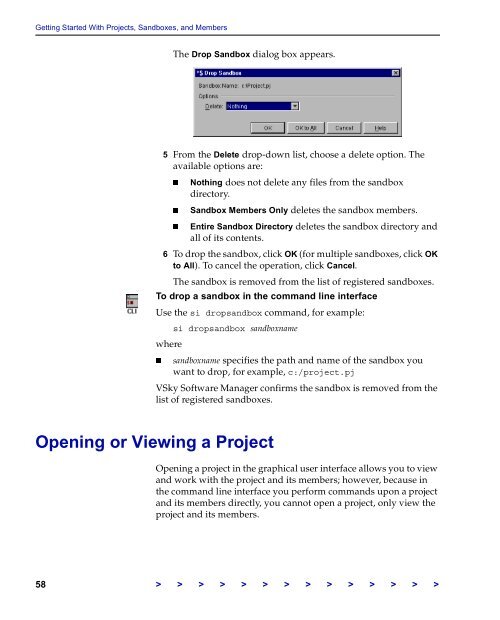The Vertical Sky Software Manager User Guide - MKS
The Vertical Sky Software Manager User Guide - MKS
The Vertical Sky Software Manager User Guide - MKS
Create successful ePaper yourself
Turn your PDF publications into a flip-book with our unique Google optimized e-Paper software.
Getting Started With Projects, Sandboxes, and Members<br />
<strong>The</strong> Drop Sandbox dialog box appears.<br />
5 From the Delete drop-down list, choose a delete option. <strong>The</strong><br />
available options are:<br />
Nothing does not delete any files from the sandbox<br />
directory.<br />
Sandbox Members Only deletes the sandbox members.<br />
Entire Sandbox Directory deletes the sandbox directory and<br />
all of its contents.<br />
6 To drop the sandbox, click OK (for multiple sandboxes, click OK<br />
to All). To cancel the operation, click Cancel.<br />
<strong>The</strong> sandbox is removed from the list of registered sandboxes.<br />
To drop a sandbox in the command line interface<br />
Use the si dropsandbox command, for example:<br />
si dropsandbox sandboxname<br />
where<br />
sandboxname specifies the path and name of the sandbox you<br />
want to drop, for example, c:/project.pj<br />
V<strong>Sky</strong> <strong>Software</strong> <strong>Manager</strong> confirms the sandbox is removed from the<br />
list of registered sandboxes.<br />
Opening or Viewing a Project<br />
Opening a project in the graphical user interface allows you to view<br />
and work with the project and its members; however, because in<br />
the command line interface you perform commands upon a project<br />
and its members directly, you cannot open a project, only view the<br />
project and its members.<br />
58 > > > > > > > > > > > > > >