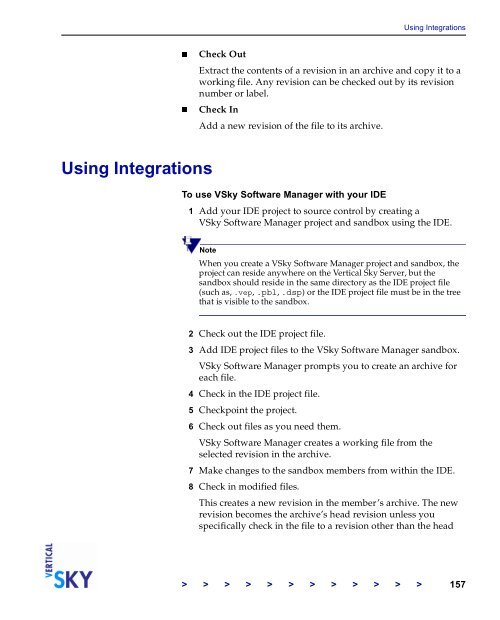The Vertical Sky Software Manager User Guide - MKS
The Vertical Sky Software Manager User Guide - MKS
The Vertical Sky Software Manager User Guide - MKS
You also want an ePaper? Increase the reach of your titles
YUMPU automatically turns print PDFs into web optimized ePapers that Google loves.
Using Integrations<br />
Using Integrations<br />
Check Out<br />
Extract the contents of a revision in an archive and copy it to a<br />
working file. Any revision can be checked out by its revision<br />
number or label.<br />
Check In<br />
Add a new revision of the file to its archive.<br />
To use V<strong>Sky</strong> <strong>Software</strong> <strong>Manager</strong> with your IDE<br />
1 Add your IDE project to source control by creating a<br />
V<strong>Sky</strong> <strong>Software</strong> <strong>Manager</strong> project and sandbox using the IDE.<br />
Note<br />
When you create a V<strong>Sky</strong> <strong>Software</strong> <strong>Manager</strong> project and sandbox, the<br />
project can reside anywhere on the <strong>Vertical</strong> <strong>Sky</strong> Server, but the<br />
sandbox should reside in the same directory as the IDE project file<br />
(such as, .vep, .pbl, .dsp) or the IDE project file must be in the tree<br />
that is visible to the sandbox.<br />
2 Check out the IDE project file.<br />
3 Add IDE project files to the V<strong>Sky</strong> <strong>Software</strong> <strong>Manager</strong> sandbox.<br />
V<strong>Sky</strong> <strong>Software</strong> <strong>Manager</strong> prompts you to create an archive for<br />
each file.<br />
4 Check in the IDE project file.<br />
5 Checkpoint the project.<br />
6 Check out files as you need them.<br />
V<strong>Sky</strong> <strong>Software</strong> <strong>Manager</strong> creates a working file from the<br />
selected revision in the archive.<br />
7 Make changes to the sandbox members from within the IDE.<br />
8 Check in modified files.<br />
This creates a new revision in the member’s archive. <strong>The</strong> new<br />
revision becomes the archive’s head revision unless you<br />
specifically check in the file to a revision other than the head<br />
> > > > > > > > > > > > 157