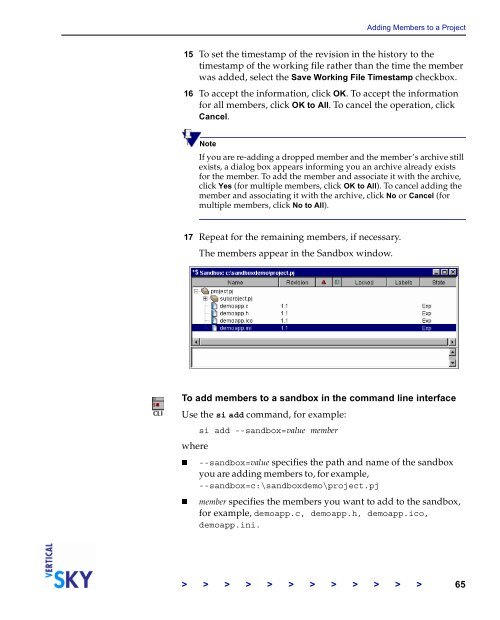The Vertical Sky Software Manager User Guide - MKS
The Vertical Sky Software Manager User Guide - MKS
The Vertical Sky Software Manager User Guide - MKS
You also want an ePaper? Increase the reach of your titles
YUMPU automatically turns print PDFs into web optimized ePapers that Google loves.
Adding Members to a Project<br />
15 To set the timestamp of the revision in the history to the<br />
timestamp of the working file rather than the time the member<br />
was added, select the Save Working File Timestamp checkbox.<br />
16 To accept the information, click OK. To accept the information<br />
for all members, click OK to All. To cancel the operation, click<br />
Cancel.<br />
Note<br />
If you are re-adding a dropped member and the member’s archive still<br />
exists, a dialog box appears informing you an archive already exists<br />
for the member. To add the member and associate it with the archive,<br />
click Yes (for multiple members, click OK to All). To cancel adding the<br />
member and associating it with the archive, click No or Cancel (for<br />
multiple members, click No to All).<br />
17 Repeat for the remaining members, if necessary.<br />
<strong>The</strong> members appear in the Sandbox window.<br />
To add members to a sandbox in the command line interface<br />
Use the si add command, for example:<br />
si add --sandbox=value member<br />
where<br />
--sandbox=value specifies the path and name of the sandbox<br />
you are adding members to, for example,<br />
--sandbox=c:\sandboxdemo\project.pj<br />
member specifies the members you want to add to the sandbox,<br />
for example, demoapp.c, demoapp.h, demoapp.ico,<br />
demoapp.ini.<br />
> > > > > > > > > > > > 65