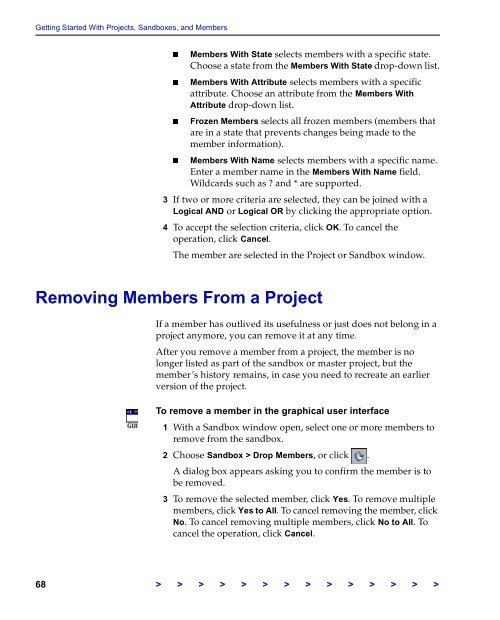The Vertical Sky Software Manager User Guide - MKS
The Vertical Sky Software Manager User Guide - MKS
The Vertical Sky Software Manager User Guide - MKS
You also want an ePaper? Increase the reach of your titles
YUMPU automatically turns print PDFs into web optimized ePapers that Google loves.
Getting Started With Projects, Sandboxes, and Members<br />
Members With State selects members with a specific state.<br />
Choose a state from the Members With State drop-down list.<br />
Members With Attribute selects members with a specific<br />
attribute. Choose an attribute from the Members With<br />
Attribute drop-down list.<br />
Frozen Members selects all frozen members (members that<br />
are in a state that prevents changes being made to the<br />
member information).<br />
Members With Name selects members with a specific name.<br />
Enter a member name in the Members With Name field.<br />
Wildcards such as ? and * are supported.<br />
3 If two or more criteria are selected, they can be joined with a<br />
Logical AND or Logical OR by clicking the appropriate option.<br />
4 To accept the selection criteria, click OK. To cancel the<br />
operation, click Cancel.<br />
<strong>The</strong> member are selected in the Project or Sandbox window.<br />
Removing Members From a Project<br />
If a member has outlived its usefulness or just does not belong in a<br />
project anymore, you can remove it at any time.<br />
After you remove a member from a project, the member is no<br />
longer listed as part of the sandbox or master project, but the<br />
member’s history remains, in case you need to recreate an earlier<br />
version of the project.<br />
To remove a member in the graphical user interface<br />
1 With a Sandbox window open, select one or more members to<br />
remove from the sandbox.<br />
2 Choose Sandbox > Drop Members, or click .<br />
A dialog box appears asking you to confirm the member is to<br />
be removed.<br />
3 To remove the selected member, click Yes. To remove multiple<br />
members, click Yes to All. To cancel removing the member, click<br />
No. To cancel removing multiple members, click No to All. To<br />
cancel the operation, click Cancel.<br />
68 > > > > > > > > > > > > > >