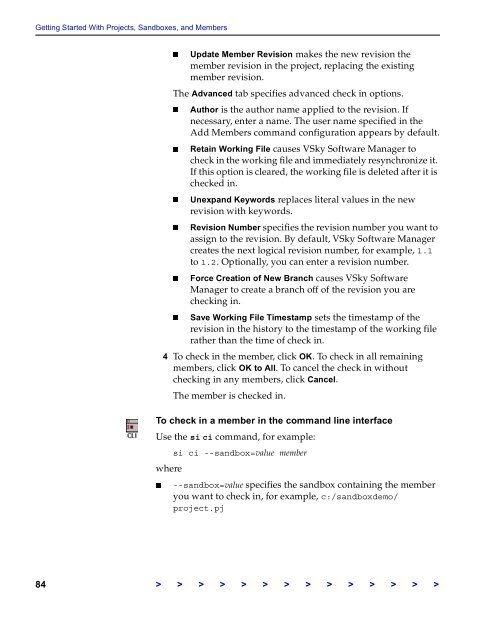The Vertical Sky Software Manager User Guide - MKS
The Vertical Sky Software Manager User Guide - MKS
The Vertical Sky Software Manager User Guide - MKS
You also want an ePaper? Increase the reach of your titles
YUMPU automatically turns print PDFs into web optimized ePapers that Google loves.
Getting Started With Projects, Sandboxes, and Members<br />
Update Member Revision makes the new revision the<br />
member revision in the project, replacing the existing<br />
member revision.<br />
<strong>The</strong> Advanced tab specifies advanced check in options.<br />
Author is the author name applied to the revision. If<br />
necessary, enter a name. <strong>The</strong> user name specified in the<br />
Add Members command configuration appears by default.<br />
Retain Working File causes V<strong>Sky</strong> <strong>Software</strong> <strong>Manager</strong> to<br />
check in the working file and immediately resynchronize it.<br />
If this option is cleared, the working file is deleted after it is<br />
checked in.<br />
Unexpand Keywords replaces literal values in the new<br />
revision with keywords.<br />
Revision Number specifies the revision number you want to<br />
assign to the revision. By default, V<strong>Sky</strong> <strong>Software</strong> <strong>Manager</strong><br />
creates the next logical revision number, for example, 1.1<br />
to 1.2. Optionally, you can enter a revision number.<br />
Force Creation of New Branch causes V<strong>Sky</strong> <strong>Software</strong><br />
<strong>Manager</strong> to create a branch off of the revision you are<br />
checking in.<br />
Save Working File Timestamp sets the timestamp of the<br />
revision in the history to the timestamp of the working file<br />
rather than the time of check in.<br />
4 To check in the member, click OK. To check in all remaining<br />
members, click OK to All. To cancel the check in without<br />
checking in any members, click Cancel.<br />
<strong>The</strong> member is checked in.<br />
To check in a member in the command line interface<br />
Use the si ci command, for example:<br />
si ci --sandbox=value member<br />
where<br />
--sandbox=value specifies the sandbox containing the member<br />
you want to check in, for example, c:/sandboxdemo/<br />
project.pj<br />
84 > > > > > > > > > > > > > >