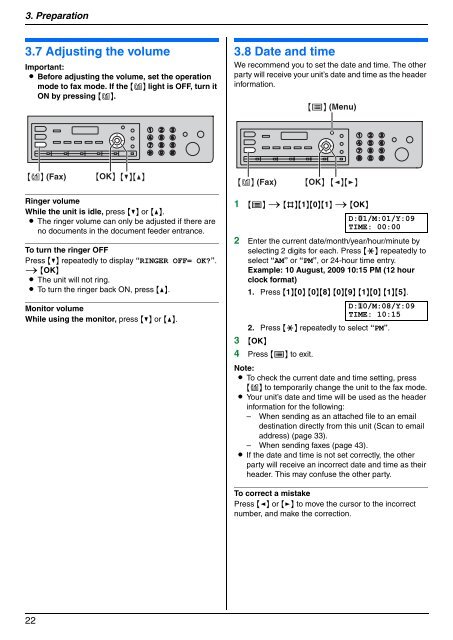Operating Instructions - Panasonic Business
Operating Instructions - Panasonic Business
Operating Instructions - Panasonic Business
Create successful ePaper yourself
Turn your PDF publications into a flip-book with our unique Google optimized e-Paper software.
3. Preparation<br />
Volume<br />
3.7 Adjusting the volume<br />
Important:<br />
L Before adjusting the volume, set the operation<br />
mode to fax mode. If the {K} light is OFF, turn it<br />
ON by pressing {K}.<br />
{K} (Fax) {OK} {V}{^}<br />
Ringer volume<br />
While the unit is idle, press {V} or {^}.<br />
L The ringer volume can only be adjusted if there are<br />
no documents in the document feeder entrance.<br />
To turn the ringer OFF<br />
Press {V} repeatedly to display “RINGER OFF= OK?”.<br />
i {OK}<br />
L The unit will not ring.<br />
L To turn the ringer back ON, press {^}.<br />
Monitor volume<br />
While using the monitor, press {V} or {^}.<br />
22<br />
Initial Programming<br />
3.8 Date and time<br />
We recommend you to set the date and time. The other<br />
party will receive your unit’s date and time as the header<br />
information.<br />
{K} (Fax)<br />
{Y} (Menu)<br />
{OK}<br />
{}<br />
1 {Y} i {#}{1}{0}{1} i {OK}<br />
D:|01/M:01/Y:09<br />
TIME: 00:00<br />
2 Enter the current date/month/year/hour/minute by<br />
selecting 2 digits for each. Press {*} repeatedly to<br />
select “AM” or “PM”, or 24-hour time entry.<br />
Example: 10 August, 2009 10:15 PM (12 hour<br />
clock format)<br />
1. Press {1}{0} {0}{8} {0}{9} {1}{0} {1}{5}.<br />
D:|10/M:08/Y:09<br />
TIME: 10:15<br />
2. Press {*} repeatedly to select “PM”.<br />
3 {OK}<br />
4 Press {Y} to exit.<br />
Note:<br />
L To check the current date and time setting, press<br />
{K} to temporarily change the unit to the fax mode.<br />
L Your unit’s date and time will be used as the header<br />
information for the following:<br />
– When sending as an attached file to an email<br />
destination directly from this unit (Scan to email<br />
address) (page 33).<br />
– When sending faxes (page 43).<br />
L If the date and time is not set correctly, the other<br />
party will receive an incorrect date and time as their<br />
header. This may confuse the other party.<br />
To correct a mistake<br />
Press {} to move the cursor to the incorrect<br />
number, and make the correction.