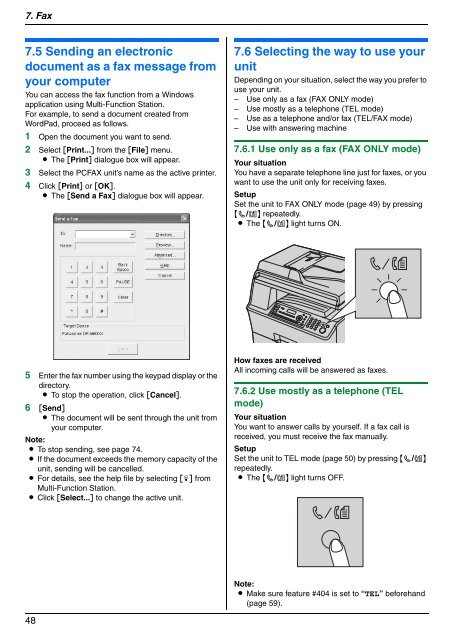Operating Instructions - Panasonic Business
Operating Instructions - Panasonic Business
Operating Instructions - Panasonic Business
You also want an ePaper? Increase the reach of your titles
YUMPU automatically turns print PDFs into web optimized ePapers that Google loves.
7. Fax<br />
7.5 Sending an electronic<br />
document as a fax message from<br />
your computer<br />
You can access the fax function from a Windows<br />
application using Multi-Function Station.<br />
For example, to send a document created from<br />
WordPad, proceed as follows.<br />
1 Open the document you want to send.<br />
2 Select [Print...] from the [File] menu.<br />
L The [Print] dialogue box will appear.<br />
3 Select the PCFAX unit’s name as the active printer.<br />
4 Click [Print] or [OK].<br />
L The [Send a Fax] dialogue box will appear.<br />
5 Enter the fax number using the keypad display or the<br />
directory.<br />
L To stop the operation, click [Cancel].<br />
6 [Send]<br />
L The document will be sent through the unit from<br />
your computer.<br />
Note:<br />
L To stop sending, see page 74.<br />
L If the document exceeds the memory capacity of the<br />
unit, sending will be cancelled.<br />
L For details, see the help file by selecting [p] from<br />
Multi-Function Station.<br />
L Click [Select...] to change the active unit.<br />
48<br />
Receiving Faxes<br />
7.6 Selecting the way to use your<br />
unit<br />
Depending on your situation, select the way you prefer to<br />
use your unit.<br />
– Use only as a fax (FAX ONLY mode)<br />
– Use mostly as a telephone (TEL mode)<br />
– Use as a telephone and/or fax (TEL/FAX mode)<br />
– Use with answering machine<br />
7.6.1 Use only as a fax (FAX ONLY mode)<br />
Your situation<br />
You have a separate telephone line just for faxes, or you<br />
want to use the unit only for receiving faxes.<br />
Setup<br />
Set the unit to FAX ONLY mode (page 49) by pressing<br />
{V/K} repeatedly.<br />
L The {V/K} light turns ON.<br />
How faxes are received<br />
All incoming calls will be answered as faxes.<br />
7.6.2 Use mostly as a telephone (TEL<br />
mode)<br />
Your situation<br />
You want to answer calls by yourself. If a fax call is<br />
received, you must receive the fax manually.<br />
Setup<br />
Set the unit to TEL mode (page 50) by pressing {V/K}<br />
repeatedly.<br />
L The {V/K} light turns OFF.<br />
Note:<br />
L Make sure feature #404 is set to “TEL” beforehand<br />
(page 59).