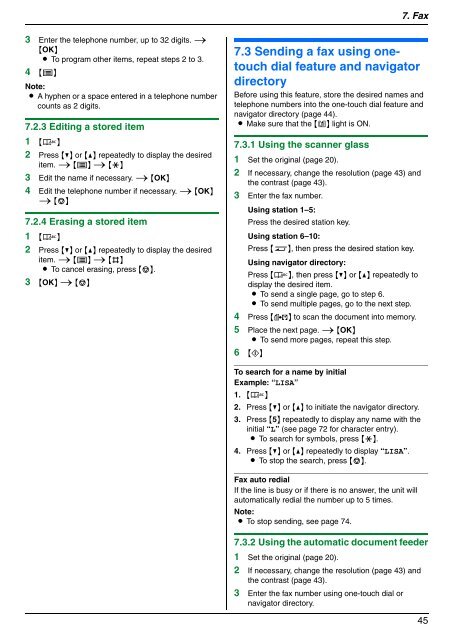Operating Instructions - Panasonic Business
Operating Instructions - Panasonic Business
Operating Instructions - Panasonic Business
Create successful ePaper yourself
Turn your PDF publications into a flip-book with our unique Google optimized e-Paper software.
3 Enter the telephone number, up to 32 digits. i<br />
{OK}<br />
L To program other items, repeat steps 2 to 3.<br />
4 {Y}<br />
Note:<br />
L A hyphen or a space entered in a telephone number<br />
counts as 2 digits.<br />
7.2.3 Editing a stored item<br />
1 {L}<br />
2 Press {V} or {^} repeatedly to display the desired<br />
item. i {Y} i {*}<br />
3 Edit the name if necessary. i {OK}<br />
4 Edit the telephone number if necessary. i {OK}<br />
i {W}<br />
7.2.4 Erasing a stored item<br />
1 {L}<br />
2 Press {V} or {^} repeatedly to display the desired<br />
item. i {Y} i {#}<br />
L To cancel erasing, press {W}.<br />
3 {OK} i {W}<br />
7. Fax<br />
7.3 Sending a fax using onetouch<br />
dial feature and navigator<br />
directory<br />
Before using this feature, store the desired names and<br />
telephone numbers into the one-touch dial feature and<br />
navigator directory (page 44).<br />
L Make sure that the {K} light is ON.<br />
7.3.1 Using the scanner glass<br />
1 Set the original (page 20).<br />
2 If necessary, change the resolution (page 43) and<br />
the contrast (page 43).<br />
3 Enter the fax number.<br />
Using station 1–5:<br />
Press the desired station key.<br />
Using station 6–10:<br />
Press {S}, then press the desired station key.<br />
Using navigator directory:<br />
Press {L}, then press {V} or {^} repeatedly to<br />
display the desired item.<br />
L To send a single page, go to step 6.<br />
L To send multiple pages, go to the next step.<br />
4 Press {M} to scan the document into memory.<br />
5 Place the next page. i {OK}<br />
L To send more pages, repeat this step.<br />
6 {X}<br />
To search for a name by initial<br />
Example: “LISA”<br />
1. {L}<br />
2. Press {V} or {^} to initiate the navigator directory.<br />
3. Press {5} repeatedly to display any name with the<br />
initial “L” (see page 72 for character entry).<br />
L To search for symbols, press {*}.<br />
4. Press {V} or {^} repeatedly to display “LISA”.<br />
L To stop the search, press {W}.<br />
Fax auto redial<br />
If the line is busy or if there is no answer, the unit will<br />
automatically redial the number up to 5 times.<br />
Note:<br />
L To stop sending, see page 74.<br />
7.3.2 Using the automatic document feeder<br />
1 Set the original (page 20).<br />
2 If necessary, change the resolution (page 43) and<br />
the contrast (page 43).<br />
3 Enter the fax number using one-touch dial or<br />
navigator directory.<br />
45