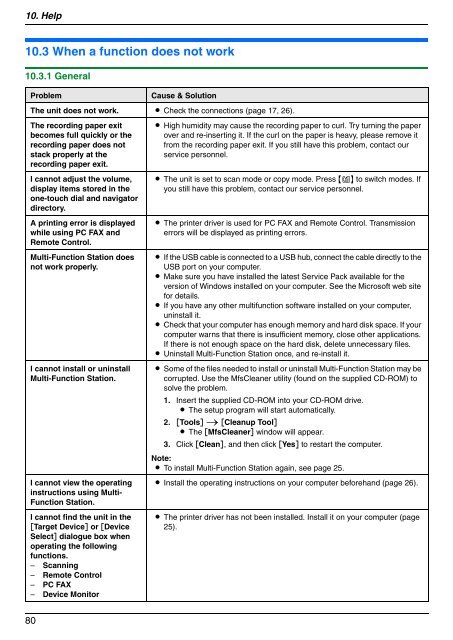Operating Instructions - Panasonic Business
Operating Instructions - Panasonic Business
Operating Instructions - Panasonic Business
You also want an ePaper? Increase the reach of your titles
YUMPU automatically turns print PDFs into web optimized ePapers that Google loves.
10. Help<br />
Troubleshooting<br />
10.3 When a function does not work<br />
10.3.1 General<br />
Problem Cause & Solution<br />
The unit does not work. L Check the connections (page 17, 26).<br />
The recording paper exit<br />
becomes full quickly or the<br />
recording paper does not<br />
stack properly at the<br />
recording paper exit.<br />
I cannot adjust the volume,<br />
display items stored in the<br />
one-touch dial and navigator<br />
directory.<br />
A printing error is displayed<br />
while using PC FAX and<br />
Remote Control.<br />
Multi-Function Station does<br />
not work properly.<br />
I cannot install or uninstall<br />
Multi-Function Station.<br />
I cannot view the operating<br />
instructions using Multi-<br />
Function Station.<br />
I cannot find the unit in the<br />
[Target Device] or [Device<br />
Select] dialogue box when<br />
operating the following<br />
functions.<br />
– Scanning<br />
– Remote Control<br />
– PC FAX<br />
– Device Monitor<br />
80<br />
L High humidity may cause the recording paper to curl. Try turning the paper<br />
over and re-inserting it. If the curl on the paper is heavy, please remove it<br />
from the recording paper exit. If you still have this problem, contact our<br />
service personnel.<br />
L The unit is set to scan mode or copy mode. Press {K} to switch modes. If<br />
you still have this problem, contact our service personnel.<br />
L The printer driver is used for PC FAX and Remote Control. Transmission<br />
errors will be displayed as printing errors.<br />
L If the USB cable is connected to a USB hub, connect the cable directly to the<br />
USB port on your computer.<br />
L Make sure you have installed the latest Service Pack available for the<br />
version of Windows installed on your computer. See the Microsoft web site<br />
for details.<br />
L If you have any other multifunction software installed on your computer,<br />
uninstall it.<br />
L Check that your computer has enough memory and hard disk space. If your<br />
computer warns that there is insufficient memory, close other applications.<br />
If there is not enough space on the hard disk, delete unnecessary files.<br />
L Uninstall Multi-Function Station once, and re-install it.<br />
L Some of the files needed to install or uninstall Multi-Function Station may be<br />
corrupted. Use the MfsCleaner utility (found on the supplied CD-ROM) to<br />
solve the problem.<br />
1. Insert the supplied CD-ROM into your CD-ROM drive.<br />
L The setup program will start automatically.<br />
2. [Tools] i [Cleanup Tool]<br />
L The [MfsCleaner] window will appear.<br />
3. Click [Clean], and then click [Yes] to restart the computer.<br />
Note:<br />
L To install Multi-Function Station again, see page 25.<br />
L Install the operating instructions on your computer beforehand (page 26).<br />
L The printer driver has not been installed. Install it on your computer (page<br />
25).