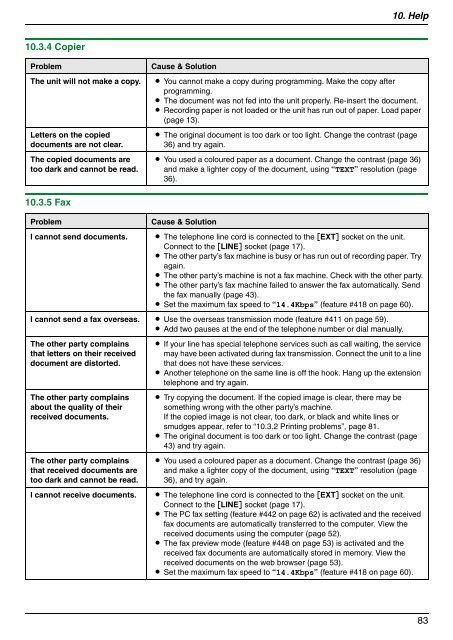Operating Instructions - Panasonic Business
Operating Instructions - Panasonic Business
Operating Instructions - Panasonic Business
You also want an ePaper? Increase the reach of your titles
YUMPU automatically turns print PDFs into web optimized ePapers that Google loves.
10.3.4 Copier<br />
Problem Cause & Solution<br />
10.3.5 Fax<br />
10. Help<br />
The unit will not make a copy. L You cannot make a copy during programming. Make the copy after<br />
programming.<br />
L The document was not fed into the unit properly. Re-insert the document.<br />
L Recording paper is not loaded or the unit has run out of paper. Load paper<br />
(page 13).<br />
Letters on the copied<br />
documents are not clear.<br />
The copied documents are<br />
too dark and cannot be read.<br />
Problem Cause & Solution<br />
L The original document is too dark or too light. Change the contrast (page<br />
36) and try again.<br />
L You used a coloured paper as a document. Change the contrast (page 36)<br />
and make a lighter copy of the document, using “TEXT” resolution (page<br />
36).<br />
I cannot send documents. L The telephone line cord is connected to the [EXT] socket on the unit.<br />
Connect to the [LINE] socket (page 17).<br />
L The other party’s fax machine is busy or has run out of recording paper. Try<br />
again.<br />
L The other party’s machine is not a fax machine. Check with the other party.<br />
L The other party’s fax machine failed to answer the fax automatically. Send<br />
the fax manually (page 43).<br />
L Set the maximum fax speed to “14.4Kbps” (feature #418 on page 60).<br />
I cannot send a fax overseas. L Use the overseas transmission mode (feature #411 on page 59).<br />
L Add two pauses at the end of the telephone number or dial manually.<br />
The other party complains<br />
that letters on their received<br />
document are distorted.<br />
The other party complains<br />
about the quality of their<br />
received documents.<br />
The other party complains<br />
that received documents are<br />
too dark and cannot be read.<br />
L If your line has special telephone services such as call waiting, the service<br />
may have been activated during fax transmission. Connect the unit to a line<br />
that does not have these services.<br />
L Another telephone on the same line is off the hook. Hang up the extension<br />
telephone and try again.<br />
L Try copying the document. If the copied image is clear, there may be<br />
something wrong with the other party’s machine.<br />
If the copied image is not clear, too dark, or black and white lines or<br />
smudges appear, refer to “10.3.2 Printing problems”, page 81.<br />
L The original document is too dark or too light. Change the contrast (page<br />
43) and try again.<br />
L You used a coloured paper as a document. Change the contrast (page 36)<br />
and make a lighter copy of the document, using “TEXT” resolution (page<br />
36), and try again.<br />
I cannot receive documents. L The telephone line cord is connected to the [EXT] socket on the unit.<br />
Connect to the [LINE] socket (page 17).<br />
L The PC fax setting (feature #442 on page 62) is activated and the received<br />
fax documents are automatically transferred to the computer. View the<br />
received documents using the computer (page 52).<br />
L The fax preview mode (feature #448 on page 53) is activated and the<br />
received fax documents are automatically stored in memory. View the<br />
received documents on the web browser (page 53).<br />
L Set the maximum fax speed to “14.4Kbps” (feature #418 on page 60).<br />
83