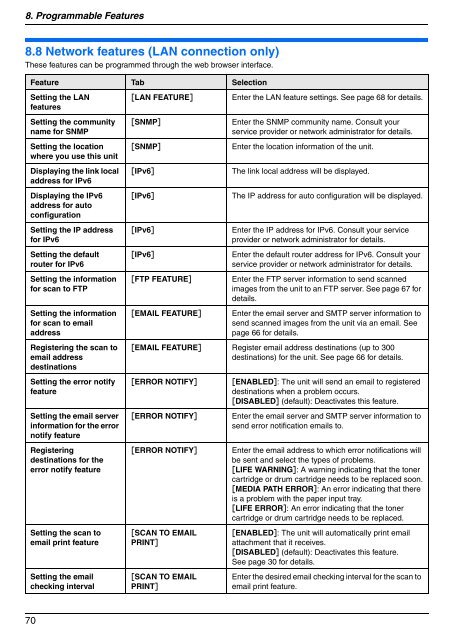Operating Instructions - Panasonic Business
Operating Instructions - Panasonic Business
Operating Instructions - Panasonic Business
You also want an ePaper? Increase the reach of your titles
YUMPU automatically turns print PDFs into web optimized ePapers that Google loves.
8. Programmable Features<br />
8.8 Network features (LAN connection only)<br />
These features can be programmed through the web browser interface.<br />
Feature Tab Selection<br />
Setting the LAN<br />
features<br />
Setting the community<br />
name for SNMP<br />
Setting the location<br />
where you use this unit<br />
Displaying the link local<br />
address for IPv6<br />
Displaying the IPv6<br />
address for auto<br />
configuration<br />
Setting the IP address<br />
for IPv6<br />
Setting the default<br />
router for IPv6<br />
Setting the information<br />
for scan to FTP<br />
Setting the information<br />
for scan to email<br />
address<br />
Registering the scan to<br />
email address<br />
destinations<br />
Setting the error notify<br />
feature<br />
Setting the email server<br />
information for the error<br />
notify feature<br />
Registering<br />
destinations for the<br />
error notify feature<br />
Setting the scan to<br />
email print feature<br />
Setting the email<br />
checking interval<br />
70<br />
[LAN FEATURE] Enter the LAN feature settings. See page 68 for details.<br />
[SNMP] Enter the SNMP community name. Consult your<br />
service provider or network administrator for details.<br />
[SNMP] Enter the location information of the unit.<br />
[IPv6] The link local address will be displayed.<br />
[IPv6] The IP address for auto configuration will be displayed.<br />
[IPv6] Enter the IP address for IPv6. Consult your service<br />
provider or network administrator for details.<br />
[IPv6] Enter the default router address for IPv6. Consult your<br />
service provider or network administrator for details.<br />
[FTP FEATURE] Enter the FTP server information to send scanned<br />
images from the unit to an FTP server. See page 67 for<br />
details.<br />
[EMAIL FEATURE] Enter the email server and SMTP server information to<br />
send scanned images from the unit via an email. See<br />
page 66 for details.<br />
[EMAIL FEATURE] Register email address destinations (up to 300<br />
destinations) for the unit. See page 66 for details.<br />
[ERROR NOTIFY] [ENABLED]: The unit will send an email to registered<br />
destinations when a problem occurs.<br />
[DISABLED] (default): Deactivates this feature.<br />
[ERROR NOTIFY] Enter the email server and SMTP server information to<br />
send error notification emails to.<br />
[ERROR NOTIFY] Enter the email address to which error notifications will<br />
be sent and select the types of problems.<br />
[LIFE WARNING]: A warning indicating that the toner<br />
cartridge or drum cartridge needs to be replaced soon.<br />
[MEDIA PATH ERROR]: An error indicating that there<br />
is a problem with the paper input tray.<br />
[LIFE ERROR]: An error indicating that the toner<br />
cartridge or drum cartridge needs to be replaced.<br />
[SCAN TO EMAIL<br />
PRINT]<br />
[SCAN TO EMAIL<br />
PRINT]<br />
[ENABLED]: The unit will automatically print email<br />
attachment that it receives.<br />
[DISABLED] (default): Deactivates this feature.<br />
See page 30 for details.<br />
Enter the desired email checking interval for the scan to<br />
email print feature.