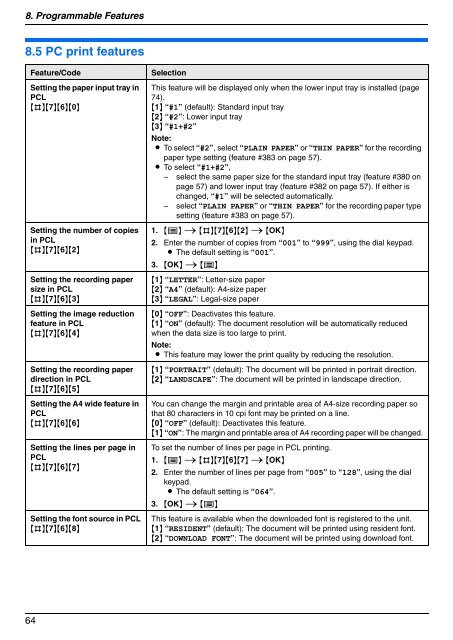Operating Instructions - Panasonic Business
Operating Instructions - Panasonic Business
Operating Instructions - Panasonic Business
Create successful ePaper yourself
Turn your PDF publications into a flip-book with our unique Google optimized e-Paper software.
8. Programmable Features<br />
8.5 PC print features<br />
Feature/Code Selection<br />
Setting the paper input tray in<br />
PCL<br />
{#}{7}{6}{0}<br />
Setting the number of copies<br />
in PCL<br />
{#}{7}{6}{2}<br />
Setting the recording paper<br />
size in PCL<br />
{#}{7}{6}{3}<br />
Setting the image reduction<br />
feature in PCL<br />
{#}{7}{6}{4}<br />
Setting the recording paper<br />
direction in PCL<br />
{#}{7}{6}{5}<br />
Setting the A4 wide feature in<br />
PCL<br />
{#}{7}{6}{6}<br />
Setting the lines per page in<br />
PCL<br />
{#}{7}{6}{7}<br />
Setting the font source in PCL<br />
{#}{7}{6}{8}<br />
64<br />
This feature will be displayed only when the lower input tray is installed (page<br />
74).<br />
{1} “#1” (default): Standard input tray<br />
{2} “#2”: Lower input tray<br />
{3} “#1+#2”<br />
Note:<br />
L To select “#2”, select “PLAIN PAPER” or “THIN PAPER” for the recording<br />
paper type setting (feature #383 on page 57).<br />
L To select “#1+#2”,<br />
– select the same paper size for the standard input tray (feature #380 on<br />
page 57) and lower input tray (feature #382 on page 57). If either is<br />
changed, “#1” will be selected automatically.<br />
– select “PLAIN PAPER” or “THIN PAPER” for the recording paper type<br />
setting (feature #383 on page 57).<br />
1. {Y} i {#}{7}{6}{2} i {OK}<br />
2. Enter the number of copies from “001” to “999”, using the dial keypad.<br />
L The default setting is “001”.<br />
3. {OK} i {Y}<br />
{1} “LETTER”: Letter-size paper<br />
{2} “A4” (default): A4-size paper<br />
{3} “LEGAL”: Legal-size paper<br />
{0} “OFF”: Deactivates this feature.<br />
{1} “ON” (default): The document resolution will be automatically reduced<br />
when the data size is too large to print.<br />
Note:<br />
L This feature may lower the print quality by reducing the resolution.<br />
{1} “PORTRAIT” (default): The document will be printed in portrait direction.<br />
{2} “LANDSCAPE”: The document will be printed in landscape direction.<br />
You can change the margin and printable area of A4-size recording paper so<br />
that 80 characters in 10 cpi font may be printed on a line.<br />
{0} “OFF” (default): Deactivates this feature.<br />
{1} “ON”: The margin and printable area of A4 recording paper will be changed.<br />
To set the number of lines per page in PCL printing.<br />
1. {Y} i {#}{7}{6}{7} i {OK}<br />
2. Enter the number of lines per page from “005” to “128”, using the dial<br />
keypad.<br />
L The default setting is “064”.<br />
3. {OK} i {Y}<br />
This feature is available when the downloaded font is registered to the unit.<br />
{1} “RESIDENT” (default): The document will be printed using resident font.<br />
{2} “DOWNLOAD FONT”: The document will be printed using download font.