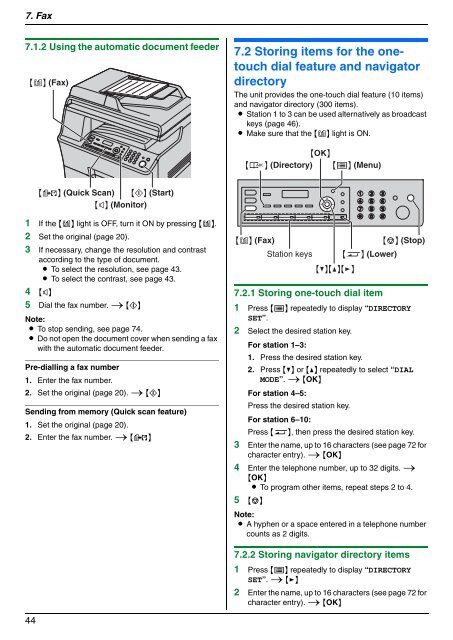Operating Instructions - Panasonic Business
Operating Instructions - Panasonic Business
Operating Instructions - Panasonic Business
You also want an ePaper? Increase the reach of your titles
YUMPU automatically turns print PDFs into web optimized ePapers that Google loves.
7. Fax<br />
7.1.2 Using the automatic document feeder<br />
{K} (Fax)<br />
1 If the {K} light is OFF, turn it ON by pressing {K}.<br />
2 Set the original (page 20).<br />
3 If necessary, change the resolution and contrast<br />
according to the type of document.<br />
L To select the resolution, see page 43.<br />
L To select the contrast, see page 43.<br />
4 {R}<br />
5 Dial the fax number. i {X}<br />
Note:<br />
L To stop sending, see page 74.<br />
L Do not open the document cover when sending a fax<br />
with the automatic document feeder.<br />
Pre-dialling a fax number<br />
1. Enter the fax number.<br />
2. Set the original (page 20). i {X}<br />
Sending from memory (Quick scan feature)<br />
1. Set the original (page 20).<br />
2. Enter the fax number. i {M}<br />
44<br />
{M} (Quick Scan) {X} (Start)<br />
{R} (Monitor)<br />
7.2 Storing items for the onetouch<br />
dial feature and navigator<br />
directory<br />
The unit provides the one-touch dial feature (10 items)<br />
and navigator directory (300 items).<br />
L Station 1 to 3 can be used alternatively as broadcast<br />
keys (page 46).<br />
L Make sure that the {K} light is ON.<br />
{OK}<br />
{L} (Directory) {Y} (Menu)<br />
{K} (Fax)<br />
Station keys<br />
{V}{^}{>}<br />
{S} (Lower)<br />
{W} (Stop)<br />
7.2.1 Storing one-touch dial item<br />
1 Press {Y} repeatedly to display “DIRECTORY<br />
SET”.<br />
2 Select the desired station key.<br />
For station 1–3:<br />
1. Press the desired station key.<br />
2. Press {V} or {^} repeatedly to select “DIAL<br />
MODE”. i {OK}<br />
For station 4–5:<br />
Press the desired station key.<br />
For station 6–10:<br />
Press {S}, then press the desired station key.<br />
3 Enter the name, up to 16 characters (see page 72 for<br />
character entry). i {OK}<br />
4 Enter the telephone number, up to 32 digits. i<br />
{OK}<br />
L To program other items, repeat steps 2 to 4.<br />
5 {W}<br />
Note:<br />
L A hyphen or a space entered in a telephone number<br />
counts as 2 digits.<br />
7.2.2 Storing navigator directory items<br />
1 Press {Y} repeatedly to display “DIRECTORY<br />
SET”. i {>}<br />
2 Enter the name, up to 16 characters (see page 72 for<br />
character entry). i {OK}