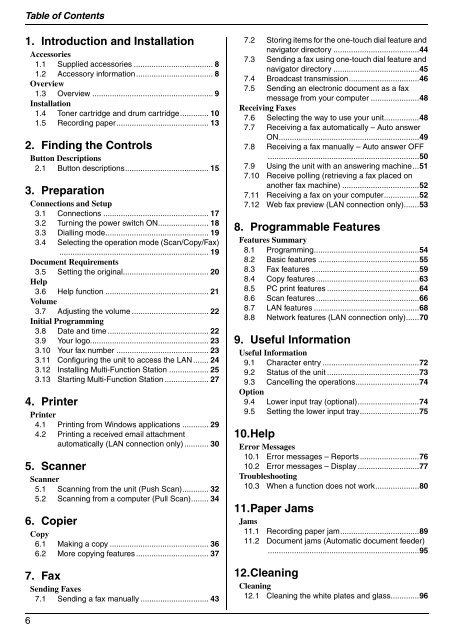Operating Instructions - Panasonic Business
Operating Instructions - Panasonic Business
Operating Instructions - Panasonic Business
Create successful ePaper yourself
Turn your PDF publications into a flip-book with our unique Google optimized e-Paper software.
Table of Contents<br />
1. Table of Contents<br />
1. Introduction and Installation<br />
Accessories<br />
1.1 Supplied accessories .................................... 8<br />
1.2 Accessory information................................... 8<br />
Overview<br />
1.3 Overview ....................................................... 9<br />
Installation<br />
1.4 Toner cartridge and drum cartridge............. 10<br />
1.5 Recording paper.......................................... 13<br />
2. Finding the Controls<br />
Button Descriptions<br />
2.1 Button descriptions...................................... 15<br />
3. Preparation<br />
Connections and Setup<br />
3.1 Connections ................................................ 17<br />
3.2 Turning the power switch ON....................... 18<br />
3.3 Dialling mode............................................... 19<br />
3.4 Selecting the operation mode (Scan/Copy/Fax)<br />
.................................................................... 19<br />
Document Requirements<br />
3.5 Setting the original....................................... 20<br />
Help<br />
3.6 Help function ............................................... 21<br />
Volume<br />
3.7 Adjusting the volume ................................... 22<br />
Initial Programming<br />
3.8 Date and time .............................................. 22<br />
3.9 Your logo...................................................... 23<br />
3.10 Your fax number .......................................... 23<br />
3.11 Configuring the unit to access the LAN ....... 24<br />
3.12 Installing Multi-Function Station .................. 25<br />
3.13 Starting Multi-Function Station .................... 27<br />
4. Printer<br />
Printer<br />
4.1 Printing from Windows applications ............ 29<br />
4.2 Printing a received email attachment<br />
automatically (LAN connection only) ........... 30<br />
5. Scanner<br />
Scanner<br />
5.1 Scanning from the unit (Push Scan)............ 32<br />
5.2 Scanning from a computer (Pull Scan)........ 34<br />
6. Copier<br />
Copy<br />
6.1 Making a copy ............................................. 36<br />
6.2 More copying features ................................. 37<br />
7. Fax<br />
Sending Faxes<br />
7.1 Sending a fax manually ............................... 43<br />
6<br />
7.2 Storing items for the one-touch dial feature and<br />
navigator directory .......................................44<br />
7.3 Sending a fax using one-touch dial feature and<br />
navigator directory .......................................45<br />
7.4 Broadcast transmission................................46<br />
7.5 Sending an electronic document as a fax<br />
message from your computer ......................48<br />
Receiving Faxes<br />
7.6 Selecting the way to use your unit................48<br />
7.7 Receiving a fax automatically – Auto answer<br />
ON................................................................49<br />
7.8 Receiving a fax manually – Auto answer OFF<br />
.....................................................................50<br />
7.9 Using the unit with an answering machine...51<br />
7.10 Receive polling (retrieving a fax placed on<br />
another fax machine) ...................................52<br />
7.11 Receiving a fax on your computer................52<br />
7.12 Web fax preview (LAN connection only).......53<br />
8. Programmable Features<br />
Features Summary<br />
8.1 Programming................................................54<br />
8.2 Basic features ..............................................55<br />
8.3 Fax features .................................................59<br />
8.4 Copy features...............................................63<br />
8.5 PC print features ..........................................64<br />
8.6 Scan features ...............................................66<br />
8.7 LAN features ................................................68<br />
8.8 Network features (LAN connection only)......70<br />
9. Useful Information<br />
Useful Information<br />
9.1 Character entry ............................................72<br />
9.2 Status of the unit ..........................................73<br />
9.3 Cancelling the operations.............................74<br />
Option<br />
9.4 Lower input tray (optional)............................74<br />
9.5 Setting the lower input tray...........................75<br />
10.Help<br />
Error Messages<br />
10.1 Error messages – Reports...........................76<br />
10.2 Error messages – Display ............................77<br />
Troubleshooting<br />
10.3 When a function does not work....................80<br />
11.Paper Jams<br />
Jams<br />
11.1 Recording paper jam....................................89<br />
11.2 Document jams (Automatic document feeder)<br />
.....................................................................95<br />
12.Cleaning<br />
Cleaning<br />
12.1 Cleaning the white plates and glass.............96