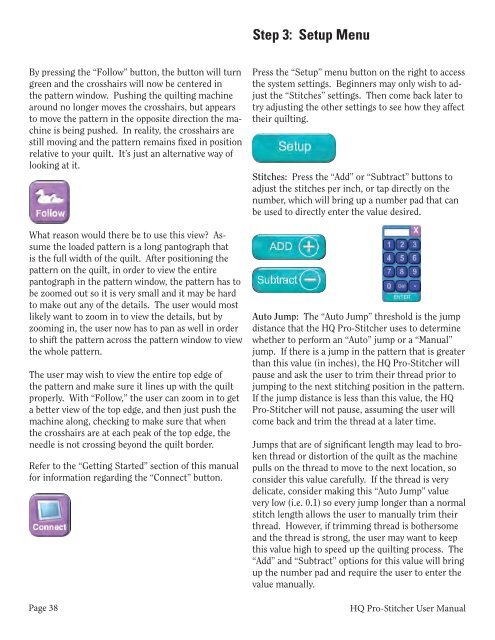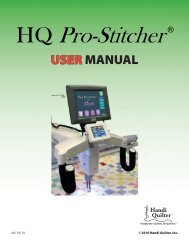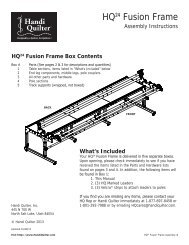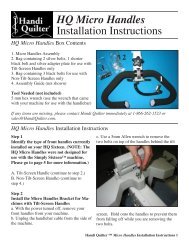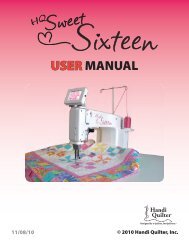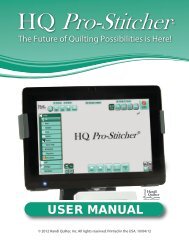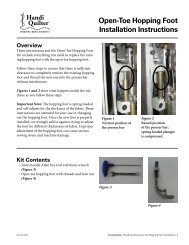HQ Pro-Stitcher User Manual - Handi Quilter
HQ Pro-Stitcher User Manual - Handi Quilter
HQ Pro-Stitcher User Manual - Handi Quilter
You also want an ePaper? Increase the reach of your titles
YUMPU automatically turns print PDFs into web optimized ePapers that Google loves.
Step 3: Setup Menu<br />
By pressing the “Follow” button, the button will turn<br />
green and the crosshairs will now be centered in<br />
the pattern window. Pushing the quilting machine<br />
around no longer moves the crosshairs, but appears<br />
to move the pattern in the opposite direction the machine<br />
is being pushed. In reality, the crosshairs are<br />
still moving and the pattern remains fixed in position<br />
relative to your quilt. It’s just an alternative way of<br />
looking at it.<br />
What reason would there be to use this view? Assume<br />
the loaded pattern is a long pantograph that<br />
is the full width of the quilt. After positioning the<br />
pattern on the quilt, in order to view the entire<br />
pantograph in the pattern window, the pattern has to<br />
be zoomed out so it is very small and it may be hard<br />
to make out any of the details. The user would most<br />
likely want to zoom in to view the details, but by<br />
zooming in, the user now has to pan as well in order<br />
to shift the pattern across the pattern window to view<br />
the whole pattern.<br />
The user may wish to view the entire top edge of<br />
the pattern and make sure it lines up with the quilt<br />
properly. With “Follow,” the user can zoom in to get<br />
a better view of the top edge, and then just push the<br />
machine along, checking to make sure that when<br />
the crosshairs are at each peak of the top edge, the<br />
needle is not crossing beyond the quilt border.<br />
Refer to the “Getting Started” section of this manual<br />
for information regarding the “Connect” button.<br />
Page 38<br />
Press the “Setup” menu button on the right to access<br />
the system settings. Beginners may only wish to adjust<br />
the “Stitches” settings. Then come back later to<br />
try adjusting the other settings to see how they affect<br />
their quilting.<br />
Stitches: Press the “Add” or “Subtract” buttons to<br />
adjust the stitches per inch, or tap directly on the<br />
number, which will bring up a number pad that can<br />
be used to directly enter the value desired.<br />
Auto Jump: The “Auto Jump” threshold is the jump<br />
distance that the <strong>HQ</strong> <strong>Pro</strong>-<strong>Stitcher</strong> uses to determine<br />
whether to perform an “Auto” jump or a “<strong>Manual</strong>”<br />
jump. If there is a jump in the pattern that is greater<br />
than this value (in inches), the <strong>HQ</strong> <strong>Pro</strong>-<strong>Stitcher</strong> will<br />
pause and ask the user to trim their thread prior to<br />
jumping to the next stitching position in the pattern.<br />
If the jump distance is less than this value, the <strong>HQ</strong><br />
<strong>Pro</strong>-<strong>Stitcher</strong> will not pause, assuming the user will<br />
come back and trim the thread at a later time.<br />
Jumps that are of significant length may lead to broken<br />
thread or distortion of the quilt as the machine<br />
pulls on the thread to move to the next location, so<br />
consider this value carefully. If the thread is very<br />
delicate, consider making this “Auto Jump” value<br />
very low (i.e. 0.1) so every jump longer than a normal<br />
stitch length allows the user to manually trim their<br />
thread. However, if trimming thread is bothersome<br />
and the thread is strong, the user may want to keep<br />
this value high to speed up the quilting process. The<br />
“Add” and “Subtract” options for this value will bring<br />
up the number pad and require the user to enter the<br />
value manually.<br />
<strong>HQ</strong> <strong>Pro</strong>-<strong>Stitcher</strong> <strong>User</strong> <strong>Manual</strong>