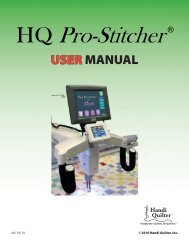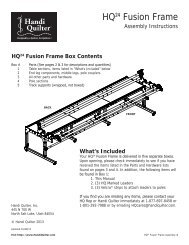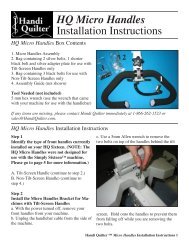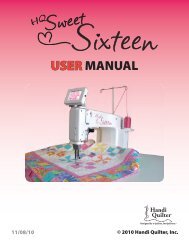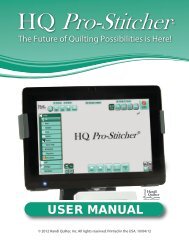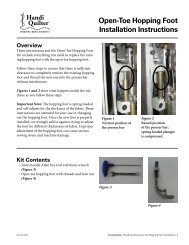HQ Pro-Stitcher User Manual - Handi Quilter
HQ Pro-Stitcher User Manual - Handi Quilter
HQ Pro-Stitcher User Manual - Handi Quilter
Create successful ePaper yourself
Turn your PDF publications into a flip-book with our unique Google optimized e-Paper software.
Help<br />
“Help” buttons are located on most screens to aid the<br />
quilter in the use of the <strong>HQ</strong> <strong>Pro</strong>-<strong>Stitcher</strong>. To use the<br />
“Help” feature, press the “Help” button. Question<br />
marks will appear on the buttons that have “Help”<br />
information associated with them (Figure 64). To<br />
receive instructions regarding a particular button,<br />
press that button. An information screen will pop up<br />
with scroll buttons at the bottom if the text is longer<br />
than a single screen (Figure 65).<br />
Figure 64<br />
Close/Cancel<br />
To close the “Help” screen, press anywhere on the<br />
screen that is not a “Help” or scroll button. The user<br />
will be given two options. Either press the “close”<br />
button on the “Help” screen or “Cancel” button and<br />
continue using the “Help” screen.<br />
Undo<br />
An “Undo” option is provided in most screens that<br />
allow the user to manipulate the pattern file. To use<br />
this option, press the “Undo” button. A pop-up window<br />
will list the functions that have been performed<br />
up to the current state of the pattern (Figure 66).<br />
The user can select any of the previous operations<br />
to return to by double-tapping that particular line<br />
in the “Undo” list. At the bottom of the list is the<br />
“Original File.”<br />
Figure 65<br />
Figure 66<br />
www.<strong>Handi</strong><strong>Quilter</strong>.com/<strong>Pro</strong><strong>Stitcher</strong> Page 75