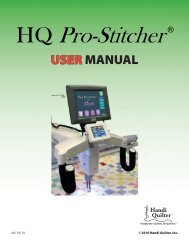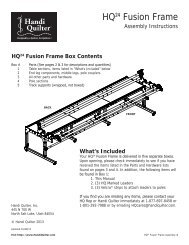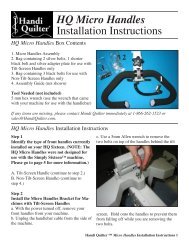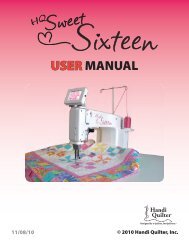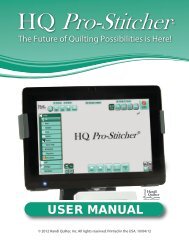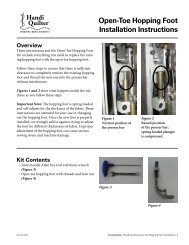HQ Pro-Stitcher User Manual - Handi Quilter
HQ Pro-Stitcher User Manual - Handi Quilter
HQ Pro-Stitcher User Manual - Handi Quilter
Create successful ePaper yourself
Turn your PDF publications into a flip-book with our unique Google optimized e-Paper software.
1B<strong>Pro</strong>blem/Symptom<br />
Error Messages<br />
‣ Smart Quilt.<br />
Connection Error. Check cables,<br />
and restart <strong>Pro</strong>‐<strong>Stitcher</strong>.<br />
‣ Smart Quilt.<br />
Oops! <strong>Pro</strong>‐<strong>Stitcher</strong> has lost<br />
communications with the<br />
motors.<br />
2BCorrective Measure<br />
Check to make sure the USB cable from the computer to the black box behind the<br />
computer is plugged in properly. Also verify that the cables running from the black<br />
box down to the carriage motors are all connected and that the power cord is plugged<br />
in to the carriage power supply. Reboot the <strong>Pro</strong>‐<strong>Stitcher</strong>. It is likely that in this<br />
scenario the Shutdown button will not function and the system will remain locked<br />
after pressing “Reboot.” If this is the case, simply slide the power switch to the right<br />
to shut the computer down. Wait about 10 seconds after the computer shuts down,<br />
then slide the power switch to the right again to turn it on.<br />
Follow the instructions on the screen to re‐set the USB port.<br />
1. Unplug the USB cable (the cable running from the bottom left‐hand side of the<br />
computer to the black box behind the computer).<br />
2. Wait 10 seconds<br />
3. Plug in the USB cable (make sure you put it back in the same USB port you<br />
removed it from or you may receive a “Connection Error” described above).<br />
4. Wait 10 seconds (while Windows sets up the USB port)<br />
5. Press “OK”<br />
If this occurs during stitching, the <strong>HQ</strong> <strong>Pro</strong>‐<strong>Stitcher</strong> should automatically enter the<br />
“Pause” screen. To resume stitching, back up and/or reposition as needed. Follow the<br />
instructions regarding the “Pause” screen to resume stitching again.<br />
‣ “Buffer Underflow” If a message with the words “Buffer Underflow” appears while stitching, it is an<br />
indication that data is not getting to the motors quickly enough. This may be due to<br />
something in the computer tying up memory. Although it may be possible to resume<br />
quilting by simply pressing “OK,” it is best to cancel the current design stitch‐out, save<br />
the pattern, and re‐boot the computer. Use the “New Start Point” function if<br />
necessary to resume from where stitching was left off.<br />
www.<strong>Handi</strong><strong>Quilter</strong>.com/<strong>Pro</strong><strong>Stitcher</strong> Page 83