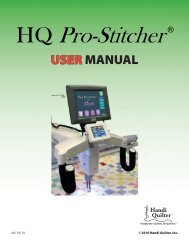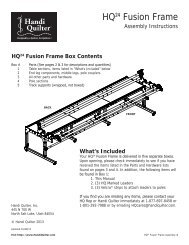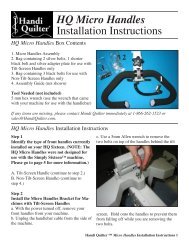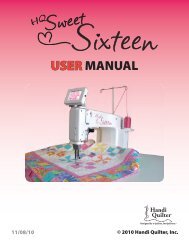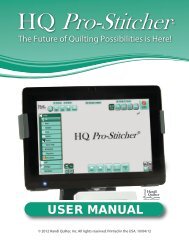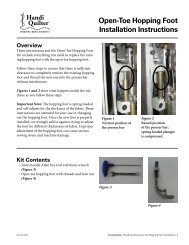HQ Pro-Stitcher User Manual - Handi Quilter
HQ Pro-Stitcher User Manual - Handi Quilter
HQ Pro-Stitcher User Manual - Handi Quilter
Create successful ePaper yourself
Turn your PDF publications into a flip-book with our unique Google optimized e-Paper software.
the Design Library<br />
‣ The current path is pointing to<br />
the wrong drive letter.<br />
1B<strong>Pro</strong>blem/Symptom<br />
No Patterns or Folders show up in<br />
the Design Library<br />
‣ The current path is pointing to<br />
the wrong drive letter.<br />
Jumps between repeated patterns<br />
‣ When I use any of the “Repeat”<br />
options I get a jump between<br />
each pattern<br />
The <strong>HQ</strong> 24 Fusion often ends in the<br />
“Needle Down” position<br />
‣<br />
Jumps<br />
The<br />
between<br />
Needle Delay<br />
repeated<br />
setting<br />
patterns<br />
is too<br />
‣ When low and I use should any be of the set “Repeat” to a<br />
options minimum I get of 750. a jump between<br />
each pattern<br />
The <strong>HQ</strong> 24 Fusion often ends in the<br />
“Needle Down” position<br />
‣ The Needle Delay setting is too<br />
low and should be set to a<br />
minimum of 750.<br />
Make sure the USB Flash drive is plugged in securely to the <strong>HQ</strong> <strong>Pro</strong>‐<strong>Stitcher</strong> computer.<br />
Try pressing the “Back” button in the bottom left‐hand section of the screen in case<br />
the <strong>HQ</strong> <strong>Pro</strong>‐<strong>Stitcher</strong>’s path is looking for a folder that does not exist. Press “Back” until<br />
the current path reads “E:\” or the desired folder appears.<br />
2BCorrective Measure<br />
Verify that the current path (located under the “Back” and “Options” buttons in the<br />
bottom left‐hand section of the design library screen) starts with “E:\”. If not, press<br />
the small black triangle to the left of the path window and select the “E:\” drive. If the<br />
Make current sure path the is USB already Flash set drive to “E:\”, is plugged try selecting securely the one to the of the <strong>HQ</strong> other <strong>Pro</strong>‐<strong>Stitcher</strong> available computer. drive<br />
letters to see if the USB flash drive has been identified with another letter.<br />
Try pressing the “Back” button in the bottom left‐hand section of the screen in case<br />
the The <strong>HQ</strong> patterns <strong>Pro</strong>‐<strong>Stitcher</strong>’s that come path pre‐loaded is looking on for the a folder <strong>Handi</strong> that <strong>Quilter</strong> does USB not Flash exist. drive Press are “Back” located until in<br />
the a folder current called path “Designs” reads “E:\” on the or the USB desired flash drive. folder If appears. the current path is pointing to the<br />
root of the USB stick (the current path shows “E:\”), there should be a yellow<br />
“Designs” Verify that folder the current on the path bottom (located left‐hand under side the of “Back” the screen. and “Options” Double‐tap buttons this folder in the to<br />
open bottom it left‐hand reveal section further of folders the design and patterns library screen) located starts within with those “E:\”. folders If not, on press the<br />
right. the small black triangle to the left of the path window and select the “E:\” drive. If the<br />
current path is already set to “E:\”, try selecting the one of the other available drive<br />
If letters there to continues see if the to USB be nothing flash drive showing has been up on identified the USB with Flash another drive, plug letter. it into a<br />
desktop or laptop computer and verify that the USB flash drive has the desired files on<br />
it. The If patterns the computer that come says pre‐loaded it wants to “reformat” on the <strong>Handi</strong> the <strong>Quilter</strong> flash drive USB Flash then the drive flash are drive located has in<br />
gone a folder bad called and will “Designs” need to on be the replaced. USB flash If it drive. opens If but the there current are path no files is pointing on the to flash the<br />
drive, root of contact the USB <strong>Handi</strong> stick <strong>Quilter</strong> (the current for replacement path shows files “E:\”), * . there should be a yellow<br />
“Designs” folder on the bottom left‐hand side of the screen. Double‐tap this folder to<br />
open *<strong>Handi</strong> it and <strong>Quilter</strong> reveal highly further recommends folders and backing patterns up all located pattern within files those on a home folders computer on the or<br />
another right. disk.<br />
When If there using continues the “Repeat” to be nothing functions, showing if the up start on and/or the USB stop Flash points drive, are plug within into the a block<br />
of desktop the pattern or laptop (i.e. computer they are not and located verify that the the left USB and flash right‐hand drive has sides the of desired the pattern files on<br />
block) it. If the and/or computer not at says the it same wants height, to “reformat” there will the be flash a jump drive between then the each flash repeat drive of has the<br />
pattern. gone bad This and can will be need corrected to be replaced. by selecting If it the opens “Point but to there Point” are box no files in the on “Repeat” the flash<br />
screen drive, contact prior to <strong>Handi</strong> pressing <strong>Quilter</strong> the appropriate for replacement “Repeat” files * . button.<br />
*<strong>Handi</strong> <strong>Quilter</strong> highly recommends backing up all pattern files on a home computer or<br />
another disk.<br />
Go to Setup ‐> Advanced ‐> Advanced Machine and press the number box under<br />
When “Time using Driver” the “Repeat” followed functions, by the version if the number start and/or in the stop bottom points left‐hand are within corner. the block A lot<br />
of the hidden pattern buttons (i.e. and they settings are not will located appear. at the On left the and right‐hand right‐hand side sides is a setting of the pattern titled<br />
block) “Needle and/or Delay.” not Tap at the the same number height, in this there box will to bring be a jump up the between number each pad and repeat enter of the<br />
pattern. “750.” Press This Back can be ‐> corrected Back to get by back selecting to the the Setup “Point menu. to Point” box in the “Repeat”<br />
screen prior to pressing the appropriate “Repeat” button.<br />
If changing that value helped, but did not completely resolve the problem, enter the<br />
value “1000” and try it again.<br />
Go to Setup ‐> Advanced ‐> Advanced Machine and press the number box under<br />
“Time in Driver” followed by the version number in the bottom left‐hand corner. A lot<br />
of hidden buttons and settings will appear. On the right‐hand side is a setting titled<br />
“Needle Delay.” Tap the number in this box to bring up the number pad and enter<br />
“750.” Press Back ‐> Back to get back to the Setup menu.<br />
If changing that value helped, but did not completely resolve the problem, enter the<br />
value “1000” and try it again.<br />
Page 82<br />
<strong>HQ</strong> <strong>Pro</strong>-<strong>Stitcher</strong> <strong>User</strong> <strong>Manual</strong>