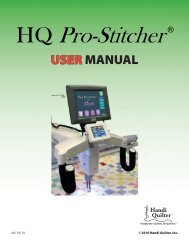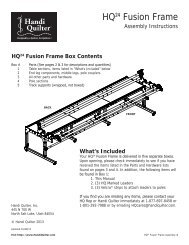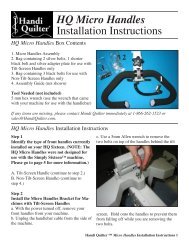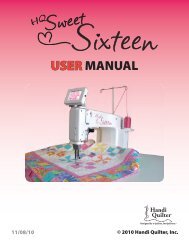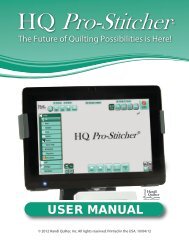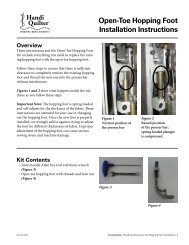HQ Pro-Stitcher User Manual - Handi Quilter
HQ Pro-Stitcher User Manual - Handi Quilter
HQ Pro-Stitcher User Manual - Handi Quilter
You also want an ePaper? Increase the reach of your titles
YUMPU automatically turns print PDFs into web optimized ePapers that Google loves.
Pause Record<br />
When finished, or if the user wishes to add a “Jump”<br />
to recorded pattern, press “Pause Record”<br />
(Figure 61). Move the machine to a new position<br />
and press “Resume Record” to begin recording again<br />
(which will add a dashed line representing a Jump) if<br />
desired (Figure 62).<br />
Press the “Save” button if the user is finished and<br />
wishes to save the pattern. Browse to the desired<br />
folder on the USB flash drive and enter a name in the<br />
“Save” screen (Figure 63).<br />
Figure 62<br />
Channel Locks<br />
The “Channel Lock” buttons are available in the<br />
“Freehand” screen to allow the user to lock the <strong>Pro</strong>-<br />
<strong>Stitcher</strong> horizontally or vertically while recording<br />
the motion of the quilting machine.<br />
Done<br />
When finished, press the “Done” button. If the user<br />
has not saved the pattern, a dialog box will pop up<br />
to remind the user to save the pattern. If the user<br />
decides to save the pattern, press the “Accept” button<br />
and save the pattern as described previously. Otherwise,<br />
press the “Back” button and the user will be<br />
returned to the “Quilt” menu screen.<br />
Figure 63<br />
Page 74<br />
<strong>HQ</strong> <strong>Pro</strong>-<strong>Stitcher</strong> <strong>User</strong> <strong>Manual</strong>