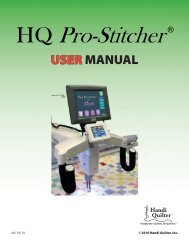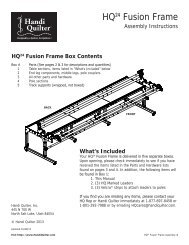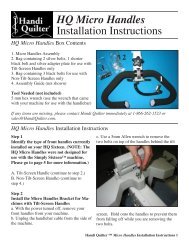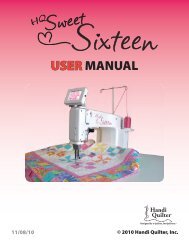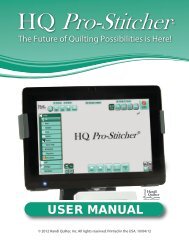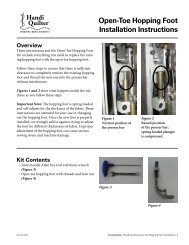HQ Pro-Stitcher User Manual - Handi Quilter
HQ Pro-Stitcher User Manual - Handi Quilter
HQ Pro-Stitcher User Manual - Handi Quilter
You also want an ePaper? Increase the reach of your titles
YUMPU automatically turns print PDFs into web optimized ePapers that Google loves.
New Start Point<br />
The “New Start Point” option can be used to scroll<br />
through the pattern to a point the user wishes to<br />
start from, rather than starting from the beginning<br />
of a pattern.<br />
If the system has been paused because the thread<br />
broke, typically the user would use the “Back up” option<br />
to return to the position where the thread broke.<br />
However, if the back-up distance is significant, the<br />
“New Start Point” option may be quicker. Pressing<br />
the “New Start Point” button will bring the user to<br />
the “New Start Point” screen (Figure 45). There are<br />
four ways to locate a new starting point.<br />
Figure 45<br />
Scroll Pattern<br />
The “Scroll Pattern” button may be dragged back and<br />
forth until the user determines that the small white<br />
line segment is at the point in the pattern that correlates<br />
with the desired new starting point. It may be<br />
necessary to zoom in to see the small white segment.<br />
The “+” and “-” buttons may be used to fine-tune the<br />
position of the white line segment. The user may<br />
also press and hold the “+” or “-” button to scroll<br />
through the pattern (Figure 46).<br />
Figure 46<br />
Another option for locating a new starting point is<br />
to use the “Find Next Jump” button. In a pattern<br />
with multiple jump points, this can be used to jump<br />
quickly from one jump point to the next<br />
(Figure 47).<br />
www.<strong>Handi</strong><strong>Quilter</strong>.com/<strong>Pro</strong><strong>Stitcher</strong> Page 61