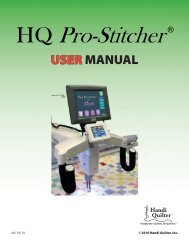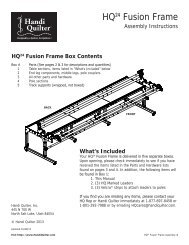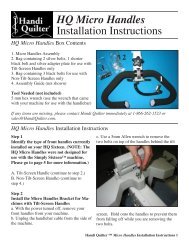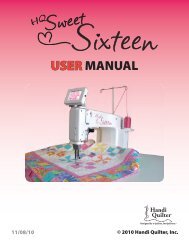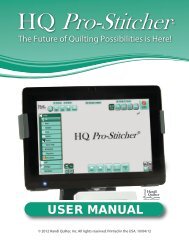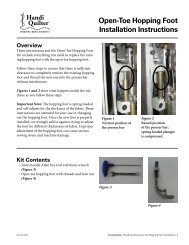HQ Pro-Stitcher User Manual - Handi Quilter
HQ Pro-Stitcher User Manual - Handi Quilter
HQ Pro-Stitcher User Manual - Handi Quilter
Create successful ePaper yourself
Turn your PDF publications into a flip-book with our unique Google optimized e-Paper software.
3. If the patterns should be overlapped, enter the<br />
overlap distance in the appropriate “Distance Apart”<br />
box followed by the “Overlap” button. The value<br />
in the “Distance Apart” box will turn to a negative<br />
number.<br />
(Figure 25).<br />
4. If the pattern is designed to be a “Point to Point”<br />
or “continuous” pattern, do not enter a value in the<br />
“Distance Apart” box for the width, and tap on the<br />
“Point to Point” box so a green check mark appears.<br />
When the “Point to Point” option is selected, the<br />
<strong>HQ</strong> <strong>Pro</strong>-<strong>Stitcher</strong> will align the end point of the first<br />
pattern with the start point of the next repeat. It<br />
will only align horizontally, not vertically. Because<br />
of this, the pattern should be designed such that the<br />
start and end points are at the same vertical location.<br />
(i.e., on the same plane). Most block and triangle<br />
patterns are not designed to repeat in this fashion, so<br />
the “Point to Point” option should be turned off for<br />
these.<br />
5. Press the “Repeat” button to process the repeats as<br />
entered.<br />
Figure 25<br />
“Undo” button to revert back to a single instance<br />
of the pattern prior to re-doing the “Repeat” function.<br />
If they were to return to the “Repeat” screen<br />
without using the “Undo” feature, their new repeat<br />
of four would really be a repeat of twelve because the<br />
computer is treating the first repeat of three as a new<br />
single pattern and repeating it four times.<br />
6. If the user wishes to make a change to any of<br />
the values after pressing the “Repeat” button, they<br />
may do so by simply changing the desired value and<br />
pressing the “Repeat” button again to re-process the<br />
repeats.<br />
7. Press the “Done” button when the pattern is repeated<br />
as desired.<br />
After pressing “Done,” the pattern is saved and will<br />
be treated as a single pattern in any future alterations.<br />
For example, if a pattern is repeated three times and<br />
the user presses “Done,” then decides they really<br />
wanted four repeats, they would need to use the<br />
Page 48<br />
<strong>HQ</strong> <strong>Pro</strong>-<strong>Stitcher</strong> <strong>User</strong> <strong>Manual</strong>