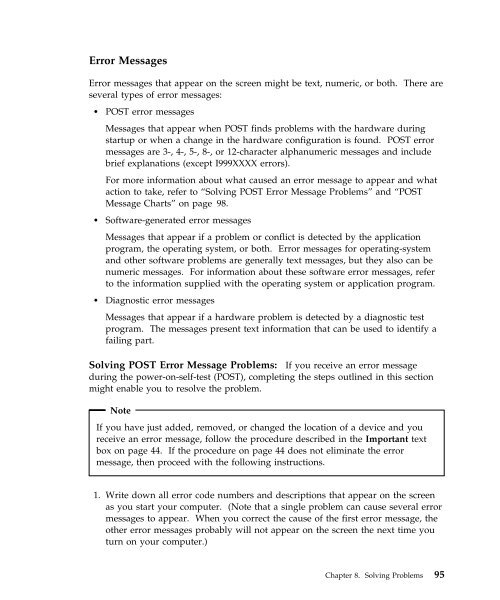IntelliStation E Pro User Guide Professional ... - FTP Directory Listing
IntelliStation E Pro User Guide Professional ... - FTP Directory Listing
IntelliStation E Pro User Guide Professional ... - FTP Directory Listing
You also want an ePaper? Increase the reach of your titles
YUMPU automatically turns print PDFs into web optimized ePapers that Google loves.
Error Messages<br />
Error messages that appear on the screen might be text, numeric, or both. There are<br />
several types of error messages:<br />
� POST error messages<br />
Messages that appear when POST finds problems with the hardware during<br />
startup or when a change in the hardware configuration is found. POST error<br />
messages are 3-, 4-, 5-, 8-, or 12-character alphanumeric messages and include<br />
brief explanations (except I999XXXX errors).<br />
For more information about what caused an error message to appear and what<br />
action to take, refer to “Solving POST Error Message <strong>Pro</strong>blems” and “POST<br />
Message Charts” on page 98.<br />
� Software-generated error messages<br />
Messages that appear if a problem or conflict is detected by the application<br />
program, the operating system, or both. Error messages for operating-system<br />
and other software problems are generally text messages, but they also can be<br />
numeric messages. For information about these software error messages, refer<br />
to the information supplied with the operating system or application program.<br />
� Diagnostic error messages<br />
Messages that appear if a hardware problem is detected by a diagnostic test<br />
program. The messages present text information that can be used to identify a<br />
failing part.<br />
Solving POST Error Message <strong>Pro</strong>blems: If you receive an error message<br />
during the power-on-self-test (POST), completing the steps outlined in this section<br />
might enable you to resolve the problem.<br />
Note<br />
If you have just added, removed, or changed the location of a device and you<br />
receive an error message, follow the procedure described in the Important text<br />
box on page 44. If the procedure on page 44 does not eliminate the error<br />
message, then proceed with the following instructions.<br />
1. Write down all error code numbers and descriptions that appear on the screen<br />
as you start your computer. (Note that a single problem can cause several error<br />
messages to appear. When you correct the cause of the first error message, the<br />
other error messages probably will not appear on the screen the next time you<br />
turn on your computer.)<br />
Chapter 8. Solving <strong>Pro</strong>blems 95