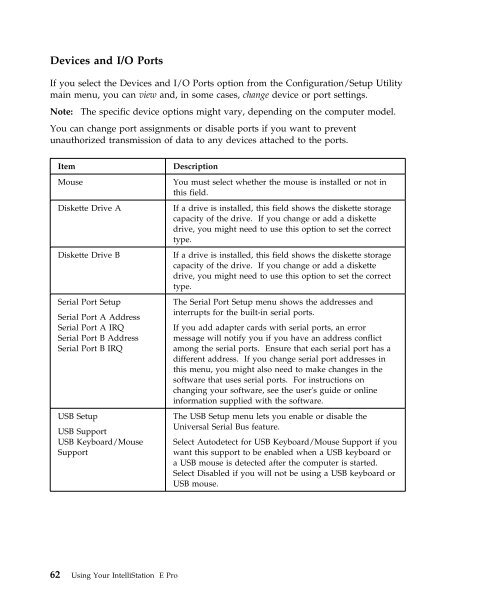IntelliStation E Pro User Guide Professional ... - FTP Directory Listing
IntelliStation E Pro User Guide Professional ... - FTP Directory Listing
IntelliStation E Pro User Guide Professional ... - FTP Directory Listing
Create successful ePaper yourself
Turn your PDF publications into a flip-book with our unique Google optimized e-Paper software.
Devices and I/O Ports<br />
If you select the Devices and I/O Ports option from the Configuration/Setup Utility<br />
main menu, you can view and, in some cases, change device or port settings.<br />
Note: The specific device options might vary, depending on the computer model.<br />
You can change port assignments or disable ports if you want to prevent<br />
unauthorized transmission of data to any devices attached to the ports.<br />
Item Description<br />
Mouse You must select whether the mouse is installed or not in<br />
this field.<br />
Diskette Drive A If a drive is installed, this field shows the diskette storage<br />
capacity of the drive. If you change or add a diskette<br />
drive, you might need to use this option to set the correct<br />
type.<br />
Diskette Drive B If a drive is installed, this field shows the diskette storage<br />
capacity of the drive. If you change or add a diskette<br />
drive, you might need to use this option to set the correct<br />
type.<br />
Serial Port Setup<br />
Serial Port A Address<br />
Serial Port A IRQ<br />
Serial Port B Address<br />
Serial Port B IRQ<br />
USB Setup<br />
USB Support<br />
USB Keyboard/Mouse<br />
Support<br />
62 Using Your <strong>IntelliStation</strong> E <strong>Pro</strong><br />
The Serial Port Setup menu shows the addresses and<br />
interrupts for the built-in serial ports.<br />
If you add adapter cards with serial ports, an error<br />
message will notify you if you have an address conflict<br />
among the serial ports. Ensure that each serial port has a<br />
different address. If you change serial port addresses in<br />
this menu, you might also need to make changes in the<br />
software that uses serial ports. For instructions on<br />
changing your software, see the user's guide or online<br />
information supplied with the software.<br />
The USB Setup menu lets you enable or disable the<br />
Universal Serial Bus feature.<br />
Select Autodetect for USB Keyboard/Mouse Support if you<br />
want this support to be enabled when a USB keyboard or<br />
a USB mouse is detected after the computer is started.<br />
Select Disabled if you will not be using a USB keyboard or<br />
USB mouse.