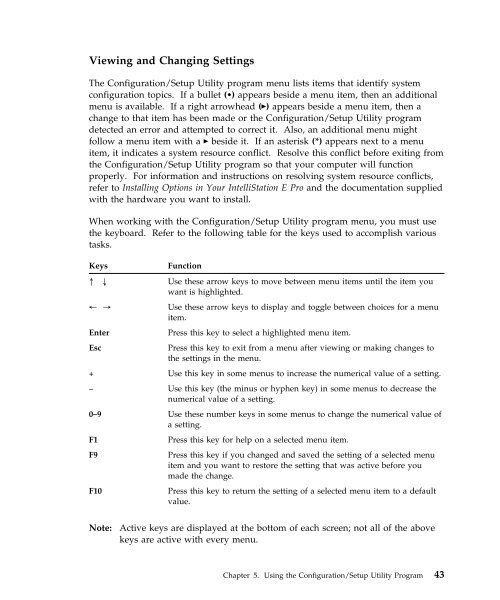IntelliStation E Pro User Guide Professional ... - FTP Directory Listing
IntelliStation E Pro User Guide Professional ... - FTP Directory Listing
IntelliStation E Pro User Guide Professional ... - FTP Directory Listing
Create successful ePaper yourself
Turn your PDF publications into a flip-book with our unique Google optimized e-Paper software.
Viewing and Changing Settings<br />
The Configuration/Setup Utility program menu lists items that identify system<br />
configuration topics. If a bullet (�) appears beside a menu item, then an additional<br />
menu is available. If a right arrowhead (►) appears beside a menu item, then a<br />
change to that item has been made or the Configuration/Setup Utility program<br />
detected an error and attempted to correct it. Also, an additional menu might<br />
follow a menu item with a ► beside it. If an asterisk (*) appears next to a menu<br />
item, it indicates a system resource conflict. Resolve this conflict before exiting from<br />
the Configuration/Setup Utility program so that your computer will function<br />
properly. For information and instructions on resolving system resource conflicts,<br />
refer to Installing Options in Your <strong>IntelliStation</strong> E <strong>Pro</strong> and the documentation supplied<br />
with the hardware you want to install.<br />
When working with the Configuration/Setup Utility program menu, you must use<br />
the keyboard. Refer to the following table for the keys used to accomplish various<br />
tasks.<br />
Keys Function<br />
↑ ↓ Use these arrow keys to move between menu items until the item you<br />
want is highlighted.<br />
← → Use these arrow keys to display and toggle between choices for a menu<br />
item.<br />
Enter Press this key to select a highlighted menu item.<br />
Esc Press this key to exit from a menu after viewing or making changes to<br />
the settings in the menu.<br />
+ Use this key in some menus to increase the numerical value of a setting.<br />
− Use this key (the minus or hyphen key) in some menus to decrease the<br />
numerical value of a setting.<br />
0–9 Use these number keys in some menus to change the numerical value of<br />
a setting.<br />
F1 Press this key for help on a selected menu item.<br />
F9 Press this key if you changed and saved the setting of a selected menu<br />
item and you want to restore the setting that was active before you<br />
made the change.<br />
F10 Press this key to return the setting of a selected menu item to a default<br />
value.<br />
Note: Active keys are displayed at the bottom of each screen; not all of the above<br />
keys are active with every menu.<br />
Chapter 5. Using the Configuration/Setup Utility <strong>Pro</strong>gram 43