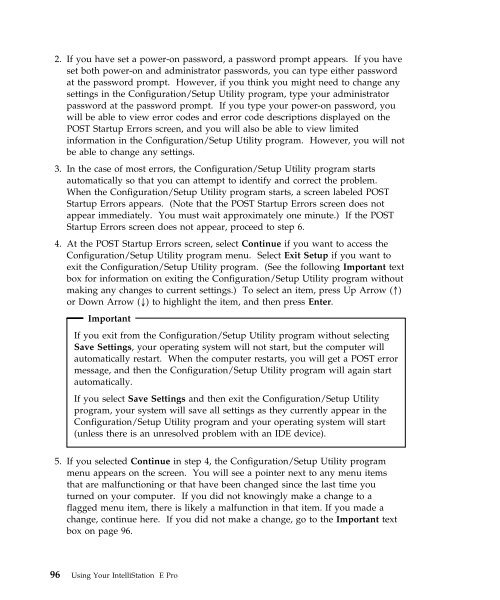IntelliStation E Pro User Guide Professional ... - FTP Directory Listing
IntelliStation E Pro User Guide Professional ... - FTP Directory Listing
IntelliStation E Pro User Guide Professional ... - FTP Directory Listing
You also want an ePaper? Increase the reach of your titles
YUMPU automatically turns print PDFs into web optimized ePapers that Google loves.
2. If you have set a power-on password, a password prompt appears. If you have<br />
set both power-on and administrator passwords, you can type either password<br />
at the password prompt. However, if you think you might need to change any<br />
settings in the Configuration/Setup Utility program, type your administrator<br />
password at the password prompt. If you type your power-on password, you<br />
will be able to view error codes and error code descriptions displayed on the<br />
POST Startup Errors screen, and you will also be able to view limited<br />
information in the Configuration/Setup Utility program. However, you will not<br />
be able to change any settings.<br />
3. In the case of most errors, the Configuration/Setup Utility program starts<br />
automatically so that you can attempt to identify and correct the problem.<br />
When the Configuration/Setup Utility program starts, a screen labeled POST<br />
Startup Errors appears. (Note that the POST Startup Errors screen does not<br />
appear immediately. You must wait approximately one minute.) If the POST<br />
Startup Errors screen does not appear, proceed to step 6.<br />
4. At the POST Startup Errors screen, select Continue if you want to access the<br />
Configuration/Setup Utility program menu. Select Exit Setup if you want to<br />
exit the Configuration/Setup Utility program. (See the following Important text<br />
box for information on exiting the Configuration/Setup Utility program without<br />
making any changes to current settings.) To select an item, press Up Arrow (↑)<br />
or Down Arrow (↓) to highlight the item, and then press Enter.<br />
Important<br />
If you exit from the Configuration/Setup Utility program without selecting<br />
Save Settings, your operating system will not start, but the computer will<br />
automatically restart. When the computer restarts, you will get a POST error<br />
message, and then the Configuration/Setup Utility program will again start<br />
automatically.<br />
If you select Save Settings and then exit the Configuration/Setup Utility<br />
program, your system will save all settings as they currently appear in the<br />
Configuration/Setup Utility program and your operating system will start<br />
(unless there is an unresolved problem with an IDE device).<br />
5. If you selected Continue in step 4, the Configuration/Setup Utility program<br />
menu appears on the screen. You will see a pointer next to any menu items<br />
that are malfunctioning or that have been changed since the last time you<br />
turned on your computer. If you did not knowingly make a change to a<br />
flagged menu item, there is likely a malfunction in that item. If you made a<br />
change, continue here. If you did not make a change, go to the Important text<br />
box on page 96.<br />
96 Using Your <strong>IntelliStation</strong> E <strong>Pro</strong>