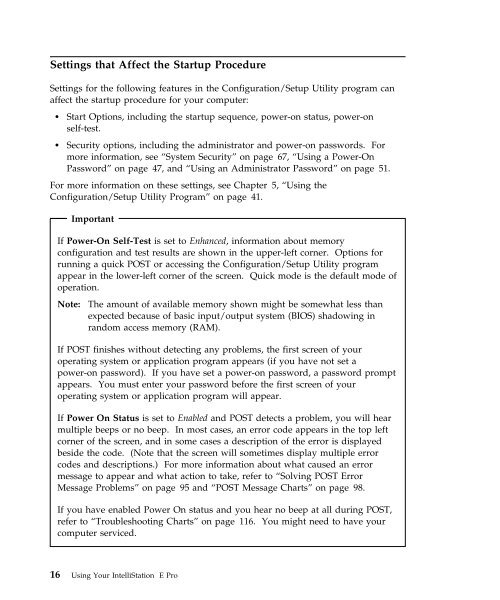IntelliStation E Pro User Guide Professional ... - FTP Directory Listing
IntelliStation E Pro User Guide Professional ... - FTP Directory Listing
IntelliStation E Pro User Guide Professional ... - FTP Directory Listing
You also want an ePaper? Increase the reach of your titles
YUMPU automatically turns print PDFs into web optimized ePapers that Google loves.
Settings that Affect the Startup <strong>Pro</strong>cedure<br />
Settings for the following features in the Configuration/Setup Utility program can<br />
affect the startup procedure for your computer:<br />
� Start Options, including the startup sequence, power-on status, power-on<br />
self-test.<br />
� Security options, including the administrator and power-on passwords. For<br />
more information, see “System Security” on page 67, “Using a Power-On<br />
Password” on page 47, and “Using an Administrator Password” on page 51.<br />
For more information on these settings, see Chapter 5, “Using the<br />
Configuration/Setup Utility <strong>Pro</strong>gram” on page 41.<br />
Important<br />
If Power-On Self-Test is set to Enhanced, information about memory<br />
configuration and test results are shown in the upper-left corner. Options for<br />
running a quick POST or accessing the Configuration/Setup Utility program<br />
appear in the lower-left corner of the screen. Quick mode is the default mode of<br />
operation.<br />
Note: The amount of available memory shown might be somewhat less than<br />
expected because of basic input/output system (BIOS) shadowing in<br />
random access memory (RAM).<br />
If POST finishes without detecting any problems, the first screen of your<br />
operating system or application program appears (if you have not set a<br />
power-on password). If you have set a power-on password, a password prompt<br />
appears. You must enter your password before the first screen of your<br />
operating system or application program will appear.<br />
If Power On Status is set to Enabled and POST detects a problem, you will hear<br />
multiple beeps or no beep. In most cases, an error code appears in the top left<br />
corner of the screen, and in some cases a description of the error is displayed<br />
beside the code. (Note that the screen will sometimes display multiple error<br />
codes and descriptions.) For more information about what caused an error<br />
message to appear and what action to take, refer to “Solving POST Error<br />
Message <strong>Pro</strong>blems” on page 95 and “POST Message Charts” on page 98.<br />
If you have enabled Power On status and you hear no beep at all during POST,<br />
refer to “Troubleshooting Charts” on page 116. You might need to have your<br />
computer serviced.<br />
16 Using Your <strong>IntelliStation</strong> E <strong>Pro</strong>