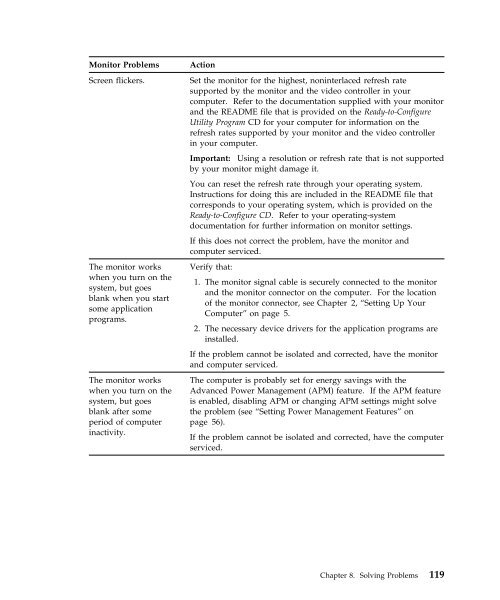IntelliStation E Pro User Guide Professional ... - FTP Directory Listing
IntelliStation E Pro User Guide Professional ... - FTP Directory Listing
IntelliStation E Pro User Guide Professional ... - FTP Directory Listing
Create successful ePaper yourself
Turn your PDF publications into a flip-book with our unique Google optimized e-Paper software.
Monitor <strong>Pro</strong>blems Action<br />
Screen flickers. Set the monitor for the highest, noninterlaced refresh rate<br />
supported by the monitor and the video controller in your<br />
computer. Refer to the documentation supplied with your monitor<br />
and the README file that is provided on the Ready-to-Configure<br />
Utility <strong>Pro</strong>gram CD for your computer for information on the<br />
refresh rates supported by your monitor and the video controller<br />
in your computer.<br />
Important: Using a resolution or refresh rate that is not supported<br />
by your monitor might damage it.<br />
You can reset the refresh rate through your operating system.<br />
Instructions for doing this are included in the README file that<br />
corresponds to your operating system, which is provided on the<br />
Ready-to-Configure CD. Refer to your operating-system<br />
documentation for further information on monitor settings.<br />
If this does not correct the problem, have the monitor and<br />
computer serviced.<br />
The monitor works<br />
when you turn on the<br />
system, but goes<br />
blank when you start<br />
some application<br />
programs.<br />
The monitor works<br />
when you turn on the<br />
system, but goes<br />
blank after some<br />
period of computer<br />
inactivity.<br />
Verify that:<br />
1. The monitor signal cable is securely connected to the monitor<br />
and the monitor connector on the computer. For the location<br />
of the monitor connector, see Chapter 2, “Setting Up Your<br />
Computer” on page 5.<br />
2. The necessary device drivers for the application programs are<br />
installed.<br />
If the problem cannot be isolated and corrected, have the monitor<br />
and computer serviced.<br />
The computer is probably set for energy savings with the<br />
Advanced Power Management (APM) feature. If the APM feature<br />
is enabled, disabling APM or changing APM settings might solve<br />
the problem (see “Setting Power Management Features” on<br />
page 56).<br />
If the problem cannot be isolated and corrected, have the computer<br />
serviced.<br />
Chapter 8. Solving <strong>Pro</strong>blems 119