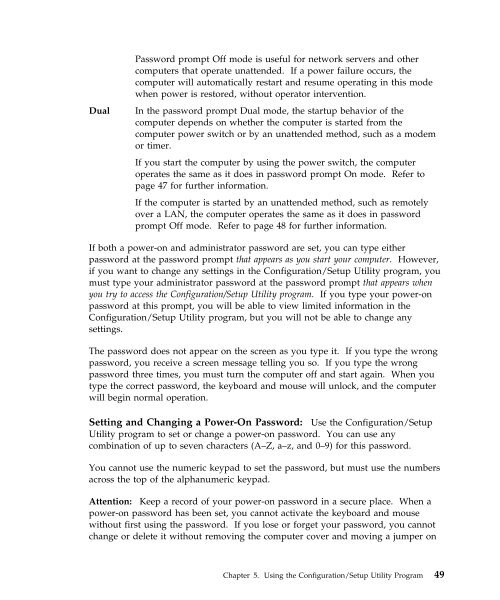IntelliStation E Pro User Guide Professional ... - FTP Directory Listing
IntelliStation E Pro User Guide Professional ... - FTP Directory Listing
IntelliStation E Pro User Guide Professional ... - FTP Directory Listing
You also want an ePaper? Increase the reach of your titles
YUMPU automatically turns print PDFs into web optimized ePapers that Google loves.
Password prompt Off mode is useful for network servers and other<br />
computers that operate unattended. If a power failure occurs, the<br />
computer will automatically restart and resume operating in this mode<br />
when power is restored, without operator intervention.<br />
Dual In the password prompt Dual mode, the startup behavior of the<br />
computer depends on whether the computer is started from the<br />
computer power switch or by an unattended method, such as a modem<br />
or timer.<br />
If you start the computer by using the power switch, the computer<br />
operates the same as it does in password prompt On mode. Refer to<br />
page 47 for further information.<br />
If the computer is started by an unattended method, such as remotely<br />
over a LAN, the computer operates the same as it does in password<br />
prompt Off mode. Refer to page 48 for further information.<br />
If both a power-on and administrator password are set, you can type either<br />
password at the password prompt that appears as you start your computer. However,<br />
if you want to change any settings in the Configuration/Setup Utility program, you<br />
must type your administrator password at the password prompt that appears when<br />
you try to access the Configuration/Setup Utility program. If you type your power-on<br />
password at this prompt, you will be able to view limited information in the<br />
Configuration/Setup Utility program, but you will not be able to change any<br />
settings.<br />
The password does not appear on the screen as you type it. If you type the wrong<br />
password, you receive a screen message telling you so. If you type the wrong<br />
password three times, you must turn the computer off and start again. When you<br />
type the correct password, the keyboard and mouse will unlock, and the computer<br />
will begin normal operation.<br />
Setting and Changing a Power-On Password: Use the Configuration/Setup<br />
Utility program to set or change a power-on password. You can use any<br />
combination of up to seven characters (A–Z, a–z, and 0–9) for this password.<br />
You cannot use the numeric keypad to set the password, but must use the numbers<br />
across the top of the alphanumeric keypad.<br />
Attention: Keep a record of your power-on password in a secure place. When a<br />
power-on password has been set, you cannot activate the keyboard and mouse<br />
without first using the password. If you lose or forget your password, you cannot<br />
change or delete it without removing the computer cover and moving a jumper on<br />
Chapter 5. Using the Configuration/Setup Utility <strong>Pro</strong>gram 49